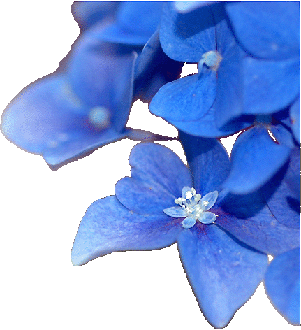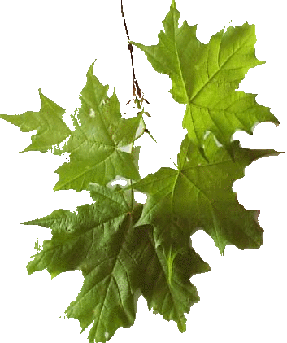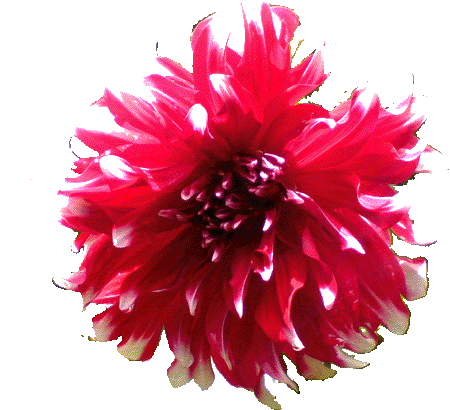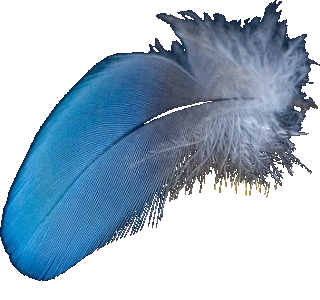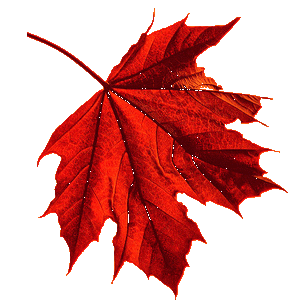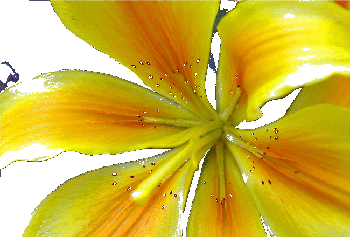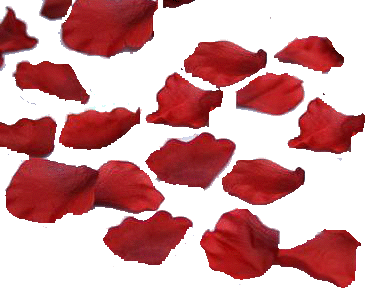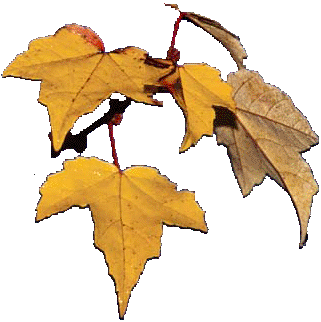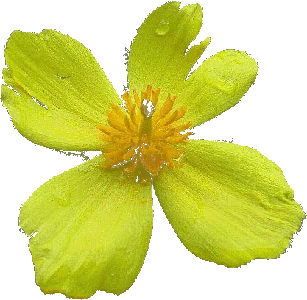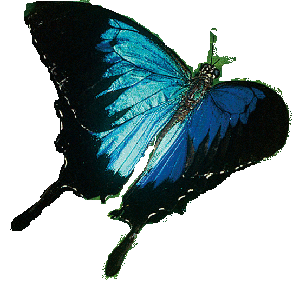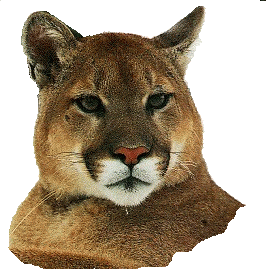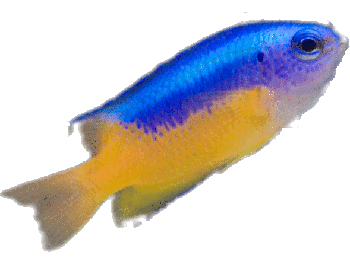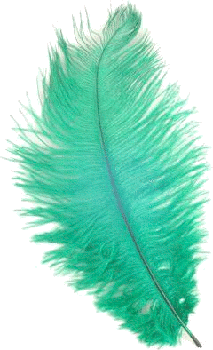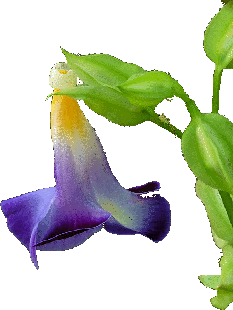100 usual common image filters
150 new image filters and special effects
2500 popular wallpapers ripped
Enable or disable filters QRGB Pattern Filtering Filter Styles Gradients Edit Modes 3D Effect Text or Filter Modes
Single Grayscale Texture Technique
Single Super Imposed Texture Technique
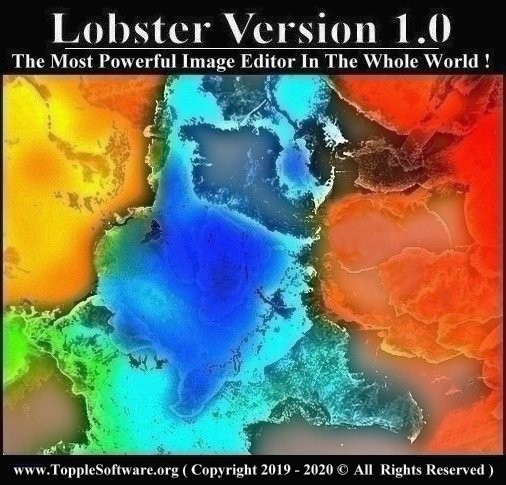
![]()
F11 for Edge,Firefox,Chrome & Opera
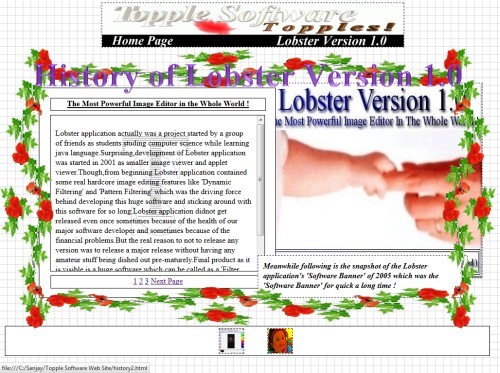
User need not read all documents and can click on the preview image in the documents to go into 'Images Only Mode'
| Click to clear all the layers created by the various menus | Software & Website by Sanjay Narhari Mhatre |
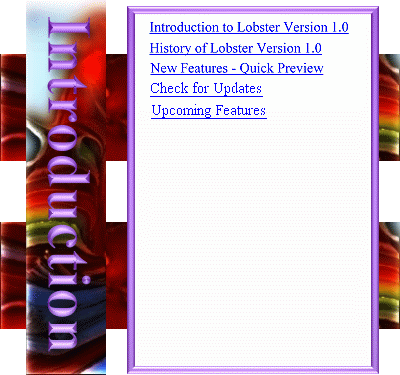

Lobster Version 1.0 sets the standard for affordable, professional image editing. Lobster Version 1.0 introduces creative innovation with a new set of art media tools, professional photo correction filters, and precision graphic design capabilities to offer users limitless creativity. You can greatly reduce time spent on production tasks with Lobster´s streamlined production tools.Edit photos, create graphics, draw, and paint all within a highly customizable workspace environment. Lobster Version 1.0 provides powerful tools for powerful imaginations.

Lobster application actually was a project started by a group of friends as students studing computer science while learning java language.Surprising,development of Lobster application was started in 2001 as smaller image viewer and applet viewer. Though,from beginning Lobster application contained some real hardcore image editing features like 'Dynamic Filtering', 'Pattern Filtering' and 'Filter Styles' which was the driving force behind developing this huge software and sticking around with this software for so long.

1.Filters :-This version of the Lobster application provides 1000+ filters which include most of the standard filters present in the other image editors and many other innovative filters which have been introduced in this version.
2.QRGB:-QRGB feature is used to manipulate the Brightness, Red, Green and Blue values of any filter including 'Lobster Plugins' which can dramatically change the filter and even make the filter look like a new filter.
Read more...
Users will not even find some of the features of Lobster Version 1.0 in the other image editors. Lobster Version 1.0 is build to overcome most of the limitations present in the existing image editors.Not surprising that there is a huge difference in Lobster's functionality and all the other image editors in the world put together.Lobster is absolutely loaded with lot of functionality,new features and filters.Lobster application can be called as a 'Filter Factory' or 'an image editor with infinite possibilities' and still it will not be an exaggeration in any way.

Macros is another big feature of the Lobster application.Macros are slightly different in the way they appear and get executed in the Lobster application.In some softwares,they are just invoked thru a shortcut key while in others they appear in a combobox[dropdown list].On the contrary,Lobster application adds the macros to the 'Macros' menu with each macro going in its respective cascading menu.For e.g :- If the macro was created with 'Xoring' filter,then the macro will appear in the 'Xoring' cascading menu of the 'Macros' menu.
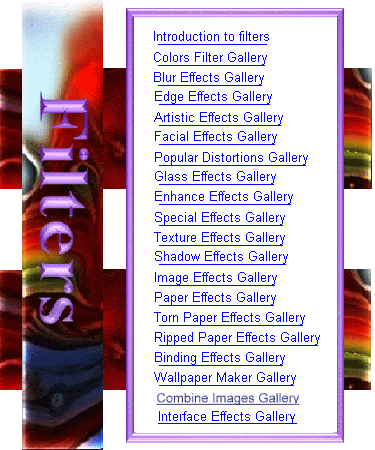

Lobster application introduces overall 1000+ image filters including image manipulation filters, color filters, distortions, image enhancers, artistic effects, special effects, paper effects, torn paper effects, ripped paper effects, binding effects and wallpaper maker effects.The filters introduced in Lobster Version 1.0 are created to be as perfect as possible and even allowing the user to customize the filter as much as possible.For e.g :- A Sketch filter will look just like sketch and even allow the user to customize the sketch by increasing or decareasing the edges so that the user get the most perfect results.

'Colors Filter Gallery' contains the filters made by manipulating the colors of the image in different ways.'Colors Filter Gallery' contains the filters from 'Colors Menu' of the Lobster application and the names of the 'Color Filters' are Brightness, Darken, Contrast,Invert, Solarize, Color, Threshold, 3D Threshold, Add Noise, Posterize, Dithering,Error Diffusion Dithering, XORing, Adjust RGB, Adjust Channels, Hue-Saturation-Brightness, Shifted Colors, Enhance Colors and Fade Colors.

'Blur Effects Gallery' contains the filters made by manipulating the 'Blur Algorithm' in different ways on the image.'Blur Effects Gallery' contains the effects from 'Blur Cascading Menu' of the Lobster application and the names of the filters are Average Blur, Blur, Gaussian Blur, Motion Blur and Median Filter.

'Edge Effects Gallery' contains the filters made by finding and manipulating the 'Edges' of the image in different ways.'Edge Effects Gallery' contains the filters from 'Edges Cascading Menu' of the Lobster application and the names of the effects are Average Sharpen, Sharpen, Find Horizontal Edges, Find Vertical Edges, Find All Edges, Outline, Transparent Outline, 3D Outline, Erode and Dilate.

'Artistic Effects Gallery' contains the 'Artistic Effects' and belong to 'Artistic Effects Cascading Menu' of the 'Effects Menu' of the Lobster application and the names of the effects are Sketch, 3D Sketch, Dithered Sketch, News Paper, Sketch, Painting Effect, Colored Chalk, 3D Colored Chalk, Charcoal, Sketch Pen, 3D Sketch Pen, Oil Paint, Water Color Effect, 3D Water Effect, Cream Effect, Cross Stitch, Spray Effect, 3D Spray Effect, Glowing Painting, Dotted Painting, 3D Dotted Painting and Creating Painting.

'Facial Effects Gallery' contains the 'Facial Effects' and belong to 'Facial Effects Cascading Menu' of the 'Effects Menu' of the Lobster application and the names of the effects are Smooth,Gold Paletted Effect,Silver Paletted Effect,Nigger Effect,Wrinkles Effect,Blonde Effect,Sun Burn Effect, and Curly Hair Effect.

'Popular Distortions Gallery' contains the 'Popular Distortions' and belong to 'Popular Distortions Cascading Menu' of the 'Effects Menu' of the Lobster application.The names of the effects in the 'Popular Distortions Gallery' are Weaving,Transparent Weaving, Ripples,Transparent Ripples,Waves,Mosaic,3D Mosaic,Criss Cross,Slicer,Pinch,Straw Wall,3D Straw Wall,Twirl,Multiple Twirls,Kaleidoscope,Super Imposed Tile Effect,Sphere,Explosion,Crystalize, 3D Crystalize,Wind and Topology.

'Glass Effects Gallery' contains the filters made by manipulating the 'Glass Effect' in different ways on the image.'Glass Effects Gallery' contains the effects from 'Glass Cascading Menu' of the Lobster application and the names of the 'Glass Effects' are Glass Effect,Glass Design and Glow Glass.

'Enhance Effects Gallery' contains the filters which enhance the image in some way.'Enhance Effects Gallery' contains the effects from 'Enhance Cascading Menu' of the Lobster application and the names of the filters in the 'Enhance Effects' are Glow Effect,Soften,Edge Preserving Smooth,Buttonize and 3D Buttonize.

'Special Effects Gallery' contains the filters which resemble a scenario in some way like Lightning or Dew Drops.'Special Effects Gallery' contains the effects from 'Special Effects Cascading Menu' of the 'Effects Menu' of the Lobster application and the names of the filters in the 'Special Effects Gallery' are Dew Drops, Windows Effect, Crackle Effect, Canvas Effect, Finger Prints Effect, Metallic Efffect, Greek Mosaic Effect, Marble Mosaic Effect, Keyboard Effect, Weave Effect, Fireworks Effect, Lightning Effect, Spider's Web Effect, Woodden Effect and Wired Fence Effect.

'Texture Effects Gallery' contains the filters which are created by manipulating the texture images.'Texture Effects Gallery' contains the effects from 'Texture Effects Cascading Menu' of the 'Effects Menu' of the Lobster application and the names of the filters in the 'Texture Effects Gallery' are Tiny Textures,Opaque Textures,3D Textures,Grayscale Textures,Semi Transparent Textures,Transparent Textures,Raised Bevel Textures and Super Imposed Textures.

'Shadow Effects Gallery' contains the filters create shadows around the corners or edges of the image.'Shadow Effects Gallery' contains the effects from 'Shadow Effects Cascading Menu' of the 'Effects Menu' of the Lobster application and the names of the filters in the 'Shadow Effects Gallery' are Drop Shadow on Corners,Shadow on Edges and Disperse Shadow on Edges.

'Image Effects Gallery' contains the filters which are not the part of the 'Interface' of the Lobster application and therefore will not be able to use and mix various features of the Lobster application.'Image Effects Gallery' contains the effects from 'Image Effects Menu' of the Lobster application and the names of the filters in the 'Image Effects Gallery' are Flip Image,Scramble Image,Tile Image,Overlap Image,Transparent Effect,Layout Images and Combine Images.

'Paper Effects Gallery' contains the filters which resemble in some way like some kind of paper.'Paper Effects Gallery' contains the effects from 'Paper Effects Cascading Menu' of the 'Image Menu' of the Lobster application and the names of the filters in the 'Paper Effects Gallery' are Burning Paper Effect, Crumpled Paper Effect, Folded Paper Effect, Round Folded Paper Effect, Grunge Paper Effect, Home Made Paper Effect, Decorated Paper Effect, Paper Curls, Paper Scrolls and Paper Stack Effect. .

'Torn Paper Effects Gallery' contains the filters which resemble in some way like some kind of torn paper.'Torn Paper Effects Gallery' contains the effects from 'Torn Paper Effects Cascading Menu' of the 'Image Menu' of the Lobster application and the names of the filters in the 'Torn Paper Effects Gallery' are Torn Paper Effect, Torn Diary Paper Effect, Torn Paper - Frame Effect, Torn Paper - Edges Effect, Torn Paper - Sidebar Effect, Torn Paper - Diagonal Sidebar Effect, Torn Paper - Middle Effect and Torn Paper - Pieces Effect. .

'Ripped Paper Effects Gallery' contains the filters which resemble in some way like some kind of 'Ripped Paper'.The names of the filters in the 'Ripped Paper Effects Gallery' are Ripped Paper - Left Effect, Ripped Paper - Right Effect, Ripped Paper - Upwards Effect, Ripped Paper - Downwards Effect, Ripped Paper - Diagonal Effect, Ripped Paper - Circular Effect, Ripped Paper - Punchure Effect, Ripped Paper - Rectangular Effect, Ripped Paper - Box Effect, Ripped Paper - Cuts Effect, Ripped Paper - Hand Effect, and Ripped Paper - Other Effects. .

'Binding Effects Gallery' contains the filters which resemble in some way like binded paper.'Binding Effects Gallery' contains the effects from 'Binding Effects Cascading Menu' of the 'Image Menu' of the Lobster application and the names of the filters in the 'Binding Effects Gallery' are Book, Diary, Tapes, Pins, Threads, Ribbons, Stitches, Nails and Zipper. .

'Wallpaper Maker Gallery' contains the filters which resemble in some way like wallpaper. 'Wallpaper Maker Gallery' contains the effects from 'Wallpaper Maker Cascading Menu' of the 'Effects Menu' of the Lobster application and the names of the filters in the 'Wallpaper Maker Gallery' are 2D Graphics, 3D Graphics, Art, Celestial, Certificates, Creepers, Curtains, Fire, Fireworks, Glowing Lines, Greetings, Labels, Love, Nature, Post Cards, Rainbows, Recipes, Sea & Sand, Sidebars, Skies, Vector Graphics, Water and Best Wallpapers. .

'Combine Images Gallery' demonstrates the filters and special effects that can be created using any two images put together in different ways to create infinite visual effects.'Combine Images Filter Mode' allows the user to choose any image to mix and merge with the image canvas with the help of transparency,pattern filtering,gradients,filter styles and add text faature.

Interface of the Lobster application comprises of all the big features of the Lobster application which work in conjuction with each other to implement the 'Interface' of the Lobster application.Interface of the Lobster application comprises of ten levels where there is one big feature on each level which can be enabled or disabled to create 'Infinite Possibilities' from already present features of the Lobster application.
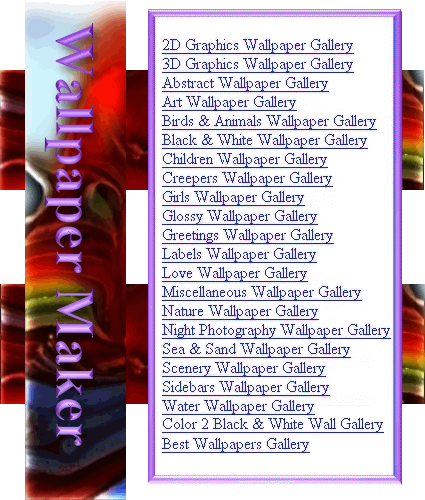

'2D Graphics Wallpaper Gallery' contains images applied with various 2D Graphics Wallpapers. This option applies selected '2D Graphics Wallpapers' to the image and the user can enter a value between -255 and 255 in the 'Color Field' of the '2D Graphics Dialogbox'. The best way to apply the filter is to enter a value that does not make the image brighter or darker in any way. Also user can apply the '2D Graphics Wallpaper' twice if the effect is not clear and satisfactory. User can click the thumbnail to select from 107 '2D Graphics Wallpapers'.

'3D Graphics Wallpaper Gallery' contains images applied with various 3D Graphics wallpapers. This option applies selected '3D Graphics Effect' to the image and the user can enter a value between -255 and 255 in the 'Color Field' of the '3D Graphics Dialogbox'.The best way to apply the filter is to enter a value that does not make the image brighter or darker in any way. Also user can apply the '3D Graphics Effect' twice if the effect is not clear and satisfactory. User can click the thumbnail to select from 104 '3D Graphics wallpapers'.

'Art Wallpaper Gallery' contains images applied with various art wallpapers. This option applies selected 'Art Wallpaper' to the image and the user can enter a value between -255 and 255 in the 'Color Field' of the 'Art Dialogbox'. The best way to apply the filter is to enter a value that does not make the image brighter or darker in any way.Also user can apply the 'Art Wallpaper' twice if the effect is not clear and satisfactory. User can click the thumbnail to select from 111 'art wallpapers'.

'Black & White Wallpaper Gallery' contains images where the black & white wallpaper is applied to colorful canvas. This option applies selected 'Black & White Wallpaper' to the image and the user can enter a value between -255 and 255 in the 'Color Field' of the 'Black & White Dialogbox'.The best way to apply the filter is to enter a value that does not make the image brighter or darker in any way. Also user can apply the 'Black & White Wallpaper' twice if the effect is not clear and satisfactory. User can click the thumbnail to select from 100 'Black & White Wallpapers'.

'Glossy Wallpaper Gallery' contains images applied with 'Glow Glass Effect' to various popular wallpapers to create some amazing effects. This option applies selected 'Glossy Effect' to the image and the user can enter a value between -255 and 255 in the 'Color Field' of the 'Glossy Dialogbox'.The best way to apply the filter is to enter a value that does not make the image brighter or darker in any way. Also user can apply the 'Glossy Effect' twice if the effect is not clear and satisfactory. User can click the thumbnail to select from 244 'Glossy Effects'.

'Creepers Wallpaper Gallery' contains images applied with various creeper wallpapers. This option applies selected 'Creepers Effect' to the image and the user can enter a value between -255 and 255 in the 'Color Field' of the 'Creepers Dialogbox'.The best way to apply the filter is to enter a value that does not make the image brighter or darker in any way. Also user can apply the 'Creepers Effect' twice if the effect is not clear and satisfactory. User can click the thumbnail to select from 101 'creeper wallpapers'.

'Abstract Wallpaper Gallery' contains images which are shot from long distance and therefore the faces of the person is not clear and has a 'Long Shot Effect'. This option applies selected 'Abstract Wallpaper' to the image and the user can enter a value between -255 and 255 in the 'Color Field' of the 'Abstract Dialogbox'. The best way to apply the filter is to enter a value that does not make the image brighter or darker in any way. Also user can apply the 'Abstract Wallpaper' twice if the effect is not clear and satisfactory. User can click the thumbnail to select from 101 'Abstract Wallpapers'.

'Birds & Animals Wallpaper Gallery' has images which contain various birds or animalsin it. This option applies selected 'Birds & Animals Wallpaper' to the image and the user can enter a value between -255 and 255 in the 'Color Field' of the 'Birds & Animals Dialogbox'.The best way to apply the filter is to enter a value that does not make the image brighter or darker in any way. Also user can apply the 'Birds & Animals Wallpaper' twice if the effect is not clear and satisfactory. User can click the thumbnail to select from 102 'Birds & Animals Wallpapers'.

'Scenery Wallpaper Gallery' contains images of scenery of forests, sea shores, city, landscapes and famous landmarks. This option applies selected 'Scenery Wallpaper' to the image and the user can enter a value between -255 and 255 in the 'Color Field' of the 'Scenery Dialogbox'. The best way to apply the filter is to enter a value that does not make the image brighter or darker in any way. Also user can apply the 'Scenery Wallpaper' twice if the effect is not clear and satisfactory. User can click the thumbnail to select from 100 'Scenery wallpapers'.

'Greetings Wallpaper Gallery' contains images applied with various greeting wallpapers. This option applies selected 'Greeting wallpaper' to the image and the user can enter a value between -255 and 255 in the 'Color Field' of the 'Greetings Dialogbox'. The best way to apply the filter is to enter a value that does not make the image brighter or darker in any way. Also user can apply the 'Greeting wallpaper' twice if the effect is not clear and satisfactory. User can click the thumbnail to select from 100 'Greeting wallpapers'.

'Labels Wallpaper Gallery' contains images applied with various label wallpapers. This option applies selected 'Label wallpaper' to the image and the user can enter a value between -255 and 255 in the 'Color Field' of the 'Labels Dialogbox'. The best way to apply the filter is to enter a value that does not make the image brighter or darker in any way. Also user can apply the 'Label wallpaper' twice if the effect is not clear and satisfactory. User can click the thumbnail to select from 100 'Label wallpapers'.

'Love Wallpaper Gallery' contains images applied with various love wallpapers. This option applies selected 'Love Wallpaper' to the image and the user can enter a value between -255 and 255 in the 'Color Field' of the 'Love Dialogbox'. The best way to apply the filter is to enter a value that does not make the image brighter or darker in any way. Also user can apply the 'Love Wallpaper' twice if the effect is not clear and satisfactory. User can click the thumbnail to select from 101 'love wallpapers'.

'Miscellaneous Wallpaper Gallery' contains images which are a mixture of all the various wallpaper galleries of the Lobster Version 1.0. This option applies selected 'Miscellaneous Wallpapers' to the image and the user can enter a value between -255 and 255 in the 'Color Field' of the 'Miscellaneous Dialogbox'. The best way to apply the filter is to enter a value that does not make the image brighter or darker in any way. Also user can apply the 'Miscellaneous Wallpaper' twice if the effect is not clear and satisfactory. User can click the thumbnail to select from 100 'Miscellaneous Wallpapers'.

'Nature Wallpaper Gallery' contains images applied with various nature wallpaperx. This option applies selected 'Nature Wallpaper' to the image and the user can enter a value between -255 and 255 in the 'Color Field' of the 'Nature Dialogbox'. The best way to apply the filter is to enter a value that does not make the image brighter or darker in any way. Also user can apply the 'Nature Wallpaper' twice if the effect is not clear and satisfactory. User can click the thumbnail to select from 100 'nature wallpapers'.

'Children Wallpaper Gallery' contains images of children from various age groups in various poses. This option applies selected 'Children wallpaper' to the image and the user can enter a value between -255 and 255 in the 'Color Field' of the 'Children Dialogbox'. The best way to apply the filter is to enter a value that does not make the image brighter or darker in any way. Also user can apply the 'Children wallpaper' twice if the effect is not clear and satisfactory. User can click the thumbnail to select from 100 'Children wallpapers'.

'Sidebars Wallpaper Gallery' contains images applied with various sidebars wallpapers where the designs are on one of the corners of the wallpaper. This option applies selected 'Sidebar wallpaper' to the image and the user can enter a value between -255 and 255 in the 'Color Field' of the 'Sidebars Dialogbox'.The best way to apply the filter is to enter a value that does not make the image brighter or darker in any way. Also user can apply the 'Sidebar wallpaper' twice if the effect is not clear and satisfactory. User can click the thumbnail to select from 104 'Sidebar wallpapers'.

'Sidebars Wallpaper Gallery' contains images applied with various sidebars wallpapers where the designs are on one of the corners of the wallpaper. This option applies selected 'Sidebar wallpaper' to the image and the user can enter a value between -255 and 255 in the 'Color Field' of the 'Sidebars Dialogbox'.The best way to apply the filter is to enter a value that does not make the image brighter or darker in any way. Also user can apply the 'Sidebar wallpaper' twice if the effect is not clear and satisfactory. User can click the thumbnail to select from 104 'Sidebar wallpapers'.

'Girls Wallpaper Gallery' contains images of girls from various age groups in various poses. This option applies selected 'Girls Wallpaper' to the image and the user can enter a value between -255 and 255 in the 'Color Field' of the 'Girls Dialogbox'. The best way to apply the filter is to enter a value that does not make the image brighter or darker in any way. Also user can apply the 'Girls Wallpaper' twice if the effect is not clear and satisfactory. User can click the thumbnail to select from 102 'Girls Wallpapers'.

'Night Photography Wallpaper Gallery' contains images which were shot at night with flash involved in it. This option applies selected 'Night Photography Wallpaper' to the image and the user can enter a value between -255 and 255 in the 'Color Field' of the 'Night Photography Dialogbox'. The best way to apply the filter is to enter a value that does not make the image brighter or darker in any way. Also user can apply the 'Night Photography Wallpaper' twice if the effect is not clear and satisfactory. User can click the thumbnail to select from 102 'Night Photography Wallpapers'.

'Water Wallpaper Gallery' contains images applied with various water Effects. This option applies selected 'Water Wallpaper' to the image and the user can enter a value between -255 and 255 in the 'Color Field' of the 'Water Dialogbox'. The best way to apply the filter is to enter a value that does not make the image brighter or darker in any way. Also user can apply the 'Water Wallpaper' twice if the effect is not clear and satisfactory. User can click the thumbnail to select from 102 'Water Wallpapers'.

'Color to Black & White Wallpaper Gallery' contains images where the pixels from a colored wallpaper are extracted and placed over the black & white image canvas. This option applies selected 'Color to Black & White Wallpapers' to the image and the user can enter a value between -255 and 255 in the 'Color Field' of the 'Color to Black & White Wallpaper Dialogbox'. The best way to apply the filter is to enter a value that does not make the image brighter or darker in any way. User can click the thumbnail to select from 300 'Color to Black & White Wallpapers'.

'Best Wallpapers Gallery' contains images applied with various best wallpaper effects. This option applies selected 'Best Wallpaper' to the image and the user can enter a value between -255 and 255 in the 'Color Field' of the 'Best Wallpapers Dialogbox'.The best way to apply the filter is to enter a value that does not make the image brighter or darker in any way. Also user can apply the 'Best Wallpaper' twice if the effect is not clear and satisfactory. User can click the thumbnail to select from seventy five 'Best Wallpapers'.

Usually the filter comes with its own colors and brightness settings but Lobster application provides the user complete control over the brightness and color settings of any filter. QRGB feature is introduced in the Lobster application so that the user can manipulate the colors and brightness of any filter as well 'Lobster Plugins' as of this application. QRGB stands for Quantity, Red, Green, Blue. There will be QRGB tab besides the filter tab in any filter dialogbox which will hold the quantity, Red, Green, Blue fields for manipulating the brightness, Red, Green and Blue for the selected filter.
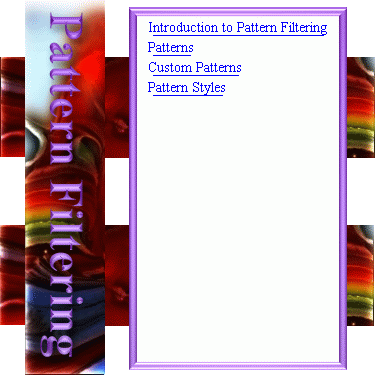

Pattern Filtering is one of the most powerful features of the Lobster application if the user understands the 'Interface' of the lobster application.The most basic concept for the creation of Pattern Filtering is using any filter just like any color to fill any design including the vector graphics and 3D graphics.Before we can understand the complex topics of filling the vector graphicsor 3D graphics with the filter.

Patterns comprise of the most simple form of shape or shapes that can be filled with any filter.Some of the predefined patterns are rectangles, stars, graphs and borders.User should keep in mind that the default Pattern of 'None' will apply the filter to the complete image.So if you are applying the filter and the filter is appears inside rectangles or diamonds but you want to apply the filter to the complete image, then the user should change the Pattern to 'None'.Every other Pattern will be used to create a new design with the selected filter filled inside that Pattern.

Custom Pattern Filtering was designed to overcome writing the source code for new patterns as Custom Pattern Filtering can extract the patterns/designs from any image.Actually,Custom Pattern Filtering can extract atleast 6 patterns from any image through the use of Threshold value,Edges and Custom Color.Custom Pattern Filtering can be used to even extract Vector Graphics and 3D Graphics from any image.Even though,it does very difficult tasks,Custom Pattern Filtering is very easy to learn and also doesnot require too many input values like Patterns or Pattern Styles.

Pattern Style means Pattern inside a Pattern.Pattern Style in simple words means a style added to the selected Pattern.Though it is not like the fonts where the shape and size of the font changes.On the contrary,the Pattern remains of the same size but the design inside the Pattern changes.For e.g :- Ordinary Border is the Pattern of 100 pixels and the Pattern Style is Parallelograms of 20 pixels,then the Ordinary Border will be of 100 pixels but it will be made up of many Parallelograms of 20 pixels which will include the Style Skip Row and Style Skip Column of the Parallelograms.Filter will be filled inside the Parallelograms and not the Border
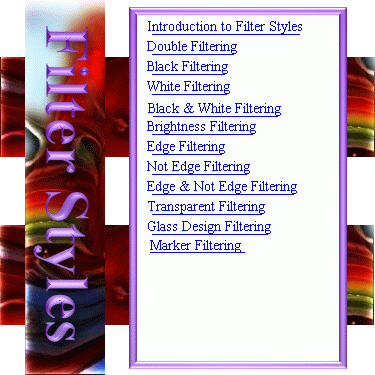

Filter Style was exclusively created for innovativeness and creating new filters with the existing filters of this application.This is the very reason why every Filter Style is feature in itself and in short provides a new version of the existing filter.The name 'Filter Style' itself is self-descriptive as every Filter Style will provide its own version of the existing filter and therefore the word 'Style' being added to the term 'Filter'.

'Double Filter Style' is another Filter Style which is used for innovation in the Lobster application. 'Double Filter Style' is provided to combine any two filters of the Lobster application using the Pattern Filtering without overwritting each other. User will be shown an example of two filters overwritting each other using the Pattern Filtering without Double Filter Style and then using 'Double Filter Style' where two filters are used with Pattern Filtering but they donot overwrite each other. If the user has not read Pattern Filtering,then it is neccessary to read it before reading this section of Double Filter Style.

'Black Filter Style' is used to apply filter only to the 'Black Area' of the image. 'Black Area' are the darker pixels of the image and the user can very precise while defining which pixels even though dark should be included while applying the filter. 'Threshold' is the input field which is used to enter the value which will decide which pixels should be included and which pixels should be excluded while applying the filter. User will enter the 'Threshold' value and if the pixel brightness is less than the 'Threshold' value than the pixel belongs to the 'Black Area' and filter will be applied to these pixels only.

'White Filter Style' is used to apply filter only to the 'White Area' of the image. 'White Area' are the brighter pixels of the image and the user can very precisely define which brighter pixels should be included while applying the filter. 'Threshold' is the input field which is used to enter the value which will decide which pixels should be included and which pixels should be excluded while applying the filter. User will enter the 'Threshold' value and if the pixel brightness is equal to or greater than the 'Threshold' value than the pixel belongs to the 'White Area' and filter will be applied to these pixels only.

'Black & White Filter Style' is a very powerful Filter Style that can also be considered as a 'Filter Factory' and applies the same algorithm of using the 'Threshold' and but applies not one but two filters on a single image. 'Threshold' is the input field which is used to enter the value which will decide which pixels should be applied with the first filter which will be chosen by the user from the 'Filter' tab and the second filter can be chosen by the user from the 'Filter Style' tab which will show 'Second Filter and QRGB' panel for the input fields for the second filter.

'Brightness Filter Style' extracts the brightness from every pixel of the image in the 'Filter Style' tab to apply the selected filter to the pixel at the same position to the image in the canvas.Most important thing to keep in mind about this Filter Style is that as much the brightness of the pixel in the image from the 'Filter Style' tab that much the filter quantity applied to the image using the selected filter.Also equally important thing is that the results of this Filter Style depend only on the brightness and have nothing to do with colors of the image in the 'Filter Style' tab.

'Edge Filter Style' applies any filter of the Lobster application and create very innovative effects just by changing the filters from the 'Filter' tab. 'Edge Filter Style' uses 'Edge Quantity' to increase or decrease the edges in the image canvas to be filtered by the selected filter.Edges is the outline of the shapes and textures in the images and can be clearly visible in the 'Sketch' Filter of the lobster application.Actually,'Sketch' filter is only made of the edges of an image. It is enough to filter the edges of the image to create a different effect for the image.

'Not Edge Filter Style' is used to filter the area not having the edges of the image with any filter of the Lobster application. Edges is the outline of the shapes and textures in the images and can be clearly visible in the 'Sketch' Filter of the lobster application. This Filter Style is very conditional and therefore only works with 'Combine Images' Filter or 'Textures' filter.Though, the user can use any filter of the Lobster application but the results will not be good.

'Edge & Not Edge Filter Style is used to filter the area having the edges of the image with one filter and the area not having the edges with another filter of the Lobster application.Edges is the outline of the shapes and textures in the images and can be clearly visible in the 'Sketch' Filter of the lobster application.This Filter Style again is very powerful and can create hundreds of filters on its own.

'Glass Design Filter Style' is another Filter Style which is used to create new filters from the existing filters and can be used with any filters of the Lobster application.Though,'Glass Design Filter Style' is just an example to the users as to how to create 'New Filter Styles' of their own without writing a single line of source code by merging a specific filter with other filters of the Lobster application to create 'New Version of that specific filter'.

'Tranparent Filter Style' is designed with the intention to combine any two filters to create totally a new filter.The 'Transparency' input field allows the user to decide which filter appears the most in the new filter.If the 'Transparency' is set to 20 then 80% first filter will be visible while the 20% second filter will be visible.As the 'Transparency' increases the filter will fade anyway into the second filter creating a new filter.User can adjust the 'Transparency' input field to decide which filter appears the most in the new filter.

'Marker Filter Style' is used to limit various filterstyles to specific areas to create even more filters and patterns in addition to the filters and patterns provided by Lobster application and new filters created by the various filterstyles.User should be aware that this kind of filterstyle can be implemented only in Single Filter Edit Mode.
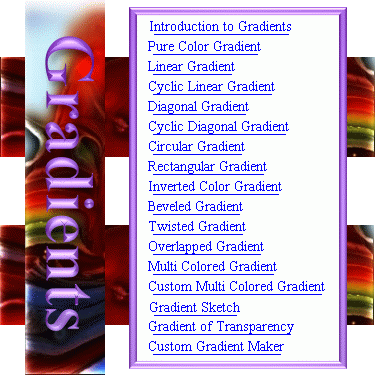

Gradients is another very big feature of the Lobster application.The 'Traditional Gradient' starts from one solid color to another solid color.For e.g :- Gradient of Red color to Green color where all the various shades of the colors from the Red color to the Green color will be visible in the Gradient.In Lobster application,a new type of Gradient which is 'Gradient of Filter' is introduced where any filter can have a Gradient and that Gradient can range from any color to any color.

Gradient is process of transition of one color turning into another.For e.g :- Gradient of Red color to Green color means all the various shades of the colors from the Red color to the Green color will be visible in the Gradient.In Lobster application,such kind of gradient are called 'Pure Color Gradient'.Usually only two colors are selected to show the transition from one color to another but Lobster application provides the user the option to select as many as 4 colors to create a 'Multi Colored Gradient'.For more information about 'Multi Colored Gradient',Click Here.'

'Linear Gradient' are the gradients where the one color changes to another color either horizontally or vertically on the image canvas.There are four kinds of 'Linear Gradient' which are 'Left to Right Gradient','Right to Left Gradient','Top to Bottom Gradient' and 'Bottom to Top Gradient'.The most important thing is that 'Left to Right Gradient' will not be called 'Linear Gradient - Left to Right Gradient',so the user should be aware of the different types of 'Linear Gradients'.

'Cyclic Linear Gradient' are the gradients where the one color changes to another color either horizontally or vertically on the image canvas and have cycles in their gradient.Each cycle of the gradient consist of the first color turning into second color and then second color turning into the first color.

'Diagonal Gradient' are the gradients where the one color changes to another color diagonally on the image canvas.There are four kinds of 'Diagonal Gradient' which are 'Left Diagonal Gradient','Right Diagonal Gradient','Lower Left Diagonal Gradient' and 'Lower Right Diagonal Gradient'.

'Cyclic Diagonal Gradient' are the gradients where the one color changes to another color diagonally on the image canvas and have cycles in their gradient.Each cycle of the gradient consist of the first color turning into second color and then second color turning into the first color. For e.g :- Gradient of Red color turning into Green color and then the Green color turning into Red color can be considered as a single cycle. 'Cyclic Diagonal Gradient' can be consist of minimum of one cycle and there can be as many cycles as the user wants.

'Circular Gradient' are the gradients where the one color changes to another color in circular manner on the image canvas.There are two kinds of 'Circular Gradients' which are 'Circular Gradient 1' and 'Circular Gradient 2'.'Circular Gradient 1' has bigger radius while 'Circular Gradient 2' has smaller radius.

'Rectangular Gradients' are the gradients where the one color changes to another color in rectangular manner on the image canvas.There are eight kinds of 'Circular Gradients' which are 'Rectangular Gradient 1','Rectangular Gradient 2','Rectangular Gradient 3','Rectangular Gradient 4','Reverted Rectangular Gradient 1','Reverted Rectangular Gradient 2','Reverted Rectangular Gradient 3' and 'Reverted Rectangular Gradient 4'.

'Inverted Color Gradient' is a gradient where the image is divided into two parts based on a 'Threshold' value and one gradient is created in one part while another gradient is created into another part with color which exactly opposite or invert in the color spectrum.For example,black color is opposite to white or Red is opposite to cyan color in the color spectrum.This is the very reason there are two gradients created in the image which run into each other.

'Bevel Gradient' is a gradient where the user can see the Lower Bevel turn into Raised Bevel creating a very special kind of gradient.Also,because 'Beveled Gradient' is build upon 'Inverted Color Gradient',user will actually see two different kinds of gradients running into each other.Surprisingly,it means that one gradient is of 'Lower Bevel to Raised Bevel' while the other gradient of 'Raised Bevel to Lower Bevel'.

'Twisted Gradient' are the gradients where the one color changes to another color and the gradients are 'Twisted' on the image canvas.There are two kinds of 'Twisted Gradient' which are 'Horizontally Twisted Gradient' and 'Vertically Twisted Gradient'.

'Overlappped Gradient' are the gradients where the one color changes to another color and the gradients are overlapped over each other on the image canvas.There are ten kinds of 'Overlapped Gradient' named from 'Overlap 1 Gradient' to 'Overlap 10 Gradient' where every gradient has been created by overlapping the various gradients over each other.

'Multi Colored Gradient' are the gradients where the one color changes to another color and the gradients are 'Multi Colored' on the image canvas.There are twelve kinds of 'Multi Colored Gradient' which are 'Three Color Vertical Gradient 1', 'Three Color Vertical Gradient 2', 'Three Color Vertical Gradient 3', 'Three Color Vertical Gradient 4', 'Three Color Vertical Gradient 5', 'Three Color Vertical Gradient 6', 'Three Color Horizontal Gradient 1', 'Three Color Horizontal Gradient 2', 'Three Color Horizontal Gradient 3', 'Three Color Horizontal Gradient 4', 'Three Color Horizontal Gradient 5' and 'Three Color Horizontal Gradient 6'.

'Custom Multi Colored Gradient' are the gradients where the one color changes to another color and the gradients are 'Multi Colored' on the image canvas and the user can choose any color for creating a 'Custom Multi Colored Gradient'. There are six kinds of 'Custom Multi Colored Gradient' which are 'Two Color Vertical Gradient', 'Two Color Horizontal Gradient', 'Three Color Vertical Gradient', 'Three Color Horizontal Gradient', 'Four Color Vertical Gradient' and 'Four Color Horizontal Gradient'.

'Gradient Sketch' is the 'Sketch' with a gradient in the background chosen from the 'Gradients Tab' of the 'Gradient Sketch Dialogbox'.User could choose from any gradient list in the 'Linear Gradient','Cyclic Linear Gradient','Diagonal Gradient','Cyclic Diagonal Gradient','Twisted Gradient','Overlapped Gradient','Multi Colored Gradient' and 'Custom Multi Colored Gradient'.

'Gradient of Transparency' is a gradient which is created by merging the current contents of the canvas with new filter using transparency present in the gradient.User could choose from any gradient list in the 'Linear Gradient','Cyclic Linear Gradient','Diagonal Gradient','Cyclic Diagonal Gradient','Twisted Gradient','Overlapped Gradient','Multi Colored Gradient' and 'Custom Multi Colored Gradient'.

'Custom Gradient Maker' is used to create 'Custom Gradient' by using drawing tools and predefined Gradients like linear gradient, cyclic linear gradient, diagonal gradient, etc.Left panel of the 'Custom Gradient Maker' contains drawing panel which contains drawing tools to drawing various shapes using the gradient selected in the gradient panel.User can create any kind of shapes like cartoon also with the help of 'Custom Gradient Maker'.
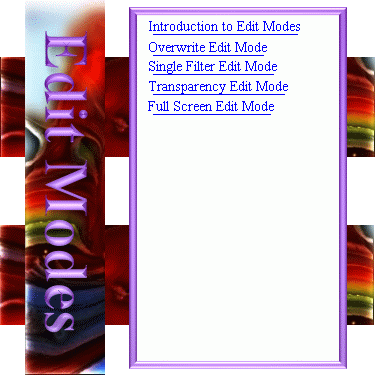

Edit Modes is also another big feature of the Lobster application. Edit Mode feature allows the user to merge the contents of the 'Current Layer' with the 'Previous Layer' depending upon certain procedures and algorithms. Every Edit Mode has different algorithm which can be used by the user to get different effects even though the contents of the 'Current Layer' are not changed in any way. There are four Edit Modes which are Overwrite Edit Mode, Single Filter Edit Mode, Transparency Edit Mode and Full Screen Edit Mode.

Overwrite Edit Mode is the default edit mode used by the Lobster application where the pixels of the 'Current Layer' will merge will the contents of the 'Previous Layer' of the image in case the layers overlap each other in any way. Because of this behaviour, the same filter can give different results if the filter overlaps a 'Previous Layer'.

Single Filter Edit Mode is used to get exact opposite results from what is achieved from the Overwite Edit Mode.In Single Filter Edit Mode, contents of the 'Previous Layer' will not be merged at all with the 'Current Layer' and thus, the user can maintain the characteristics of the 'Previous Layer'.The 'Current Layer' will skip the area where the 'Previous Layer' was applied which means that in the Single Filter Edit Mode every pixel will be applied filter only once and hence the name 'Single Filter Edit Mode'.

Transparency Edit Mode is the mode where the contents of the 'Current Layer' are merged with the image depending upon the 'Transparency' set by the user. Suppose, if the 'Transparency' is set to 70% then the contents of the 'Current Layer' will be 70% transparent and image underneath will be 70% visible thru the 'Current Layer'.

Full Screen Edit Mode is the mode which is not directly related with the image editing and filtering. It is exclusively created for editing images in the 'Full Screen Mode'. Though, 'Full Screen Edit Mode' is very innovative in the Lobster application because of Dynamic Filtering and 'Multiple Document Interface' available to the user even in the 'Full Screen Edit Mode'.

3D Effect is another big feature of the Lobster application and by far the most 'Professional' feature of the Lobster application. 3D Effect most of the times looks and feels like 3D Graphics but is not 3D Graphics in any way. Interestingly, most of the time 3D effect looks and feels so much like 3D Graphics that it is even difficult sometimes to recognize difference between the two. 3D Effect is designed in the Lobster application in such way that any graphics created from any software can be converted into the 3D effect.

3D Effect is another big feature of the Lobster application and by far the most 'Professional' feature of the Lobster application.3D Effect most of the times looks and feels like 3D Graphics but is not 3D Graphics in any way.Interestingly,most of the time 3D effect looks and feels so much like 3D Graphics that it is even difficult sometimes to recognize difference between the two.3D Effect is designed in the Lobster application in such way that any graphics created from any software can be converted into the 3D effect.

3D Effect is another big feature of the Lobster application and by far the most 'Professional' feature of the Lobster application.3D Effect most of the times looks and feels like 3D Graphics but is not 3D Graphics in any way.Interestingly,most of the time 3D effect looks and feels so much like 3D Graphics that it is even difficult sometimes to recognize difference between the two.3D Effect is designed in the Lobster application in such way that any graphics created from any software can be converted into the 3D effect.

Interface of the Lobster application comprises of all the big features of the Lobster application which work in conjuction with each other to implement the 'Interface' of the Lobster application. Interface of the Lobster application comprises of ten levels where there is one big feature on each level which can be enabled or disabled to create 'Infinite Possibilities' from already present features of the Lobster application.
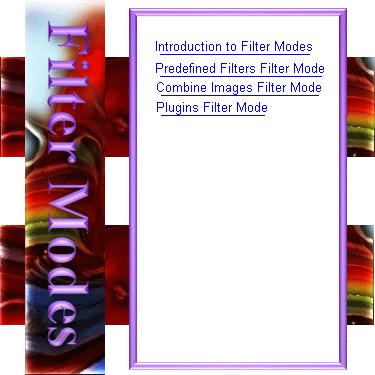

Filter Modes is a special feature of the Lobster application through which the user can change the functionality of the Lobster application by a single click.From the default 'Predefined Filters Filter Mode' where the user can use the 'Predefined Filters' of the Lobster application,the user can starts using 'Lobster Plugins' by clicking the 'Plugins' still using the 'Interface' and all the features of the Lobster application.

If the user wants to work with any predefined filters of the Lobster application, then the user should work with 'Predefined Filters Filter Mode' of the Lobster application which is the default 'Filter Mode' of the Lobster application. 'Predefined Filters Filter Mode' is used to 'fill the 'predefined filters' with Pattern, Pattern Style, Filter Style, Edit Mode, 3D Effect and Text feature and is selected from the 'Predefined Filters Sub Tab' of the 'Filter Modes Tab' of the Dynamic Filtering Panel.

'Combine Images Filter Mode' is enabled by clicking the 'Combine Images Tab' of the Dynamic Filtering Panel.'Combine Images Filter Mode' is used to 'fill any image' selected from the 'Combine Images Tab' of the Dynamic Filtering Panel with Pattern, Pattern Style, Filter Style, Edit Mode, 3D Effect and Text feature of the Lobster application.User will notice that the QRGB and Gradient feature are not available in 'Combine Images Filter Mode' for image manipulation.

'Plugins Filter Mode' is enabled by clicking the 'Plugins Sub Tab' of the 'Filter Modes Tab' of the Dynamic Filtering Panel.'Plugins Filter Mode' is used to 'fill the selected Plugin' with QRGB, Pattern, Pattern Style, Filter Style, Gradient, Edit Mode, 3D Effect and Text feature of the Lobster application. Plugins are the filters created and written by the user or third party plugin and are not a 'Filter' of the Lobster application.
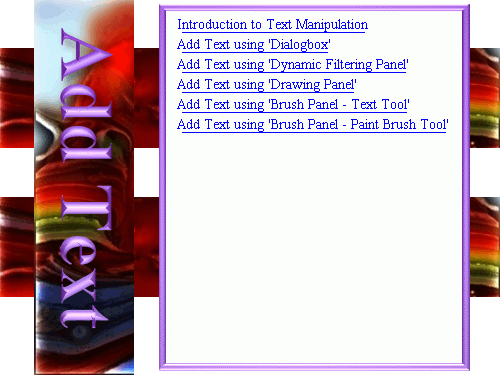

Powerful Text Manipulation is another big feature of the Lobster application which allows the user to add text to the image but in very powerful way.There are two big reasons why adding text in the Lobster application is very powerful. User can use all the filters,features and complete 'Interface' of the Lobster application to add text to the image.Filters,features and 'Interface' can used to create the background of the text or they can be used to insert in the text.

Powerful Text Manipulation is another big feature of the Lobster application which allows the user to add text to the image but in very powerful way.There are two big reasons why adding text in the Lobster application is very powerful.User can use all the filters,features and complete 'Interface' of the Lobster application to add text to the image.Filters,features and 'Interface' can used to create the background of the text or they can be used to insert in the text.

User can use the Dynamic Filtering Panel to add text to the image.User should keep in mind that in Dynamic Filtering the user should drag the mouse over the canvas or the image to apply text to a selected area or click the mouse over the specific position and the text will added to that specific position in the image with the selected filter,features and 'Interface' attributes.

User can choose any shape to crop the text and background of the text depending upon the shape chosen.For e.g :- If the 'Filled Oval' is chosen then the text and background will appear only in the 'Oval' and the edges will be cropped.User will again will be dragging the mouse over the image to draw the selected shape,text,and its background over a specific area.Click the mouse to draw the selected shape,text and its background over a specific position of the image.

Drawing Panel - Text Tool is used by the user to add the text by dragging the mouse on the image canvas.As the user starts dragging the mouse,the text starts to scale and become bigger as the mouse is dragged downwards.Similarly,text scaled down making the text smaller as the mouse is dragged upwards.User should select the text attributes like font name,size,style,filter or color or image from the 'Add Text Tab' of the Dynamic Filtering Panel.

Brush Panel - Multi-Line Text Tool is used by the user to add the multi line text by clicking the mouse on the image canvas.As the user starts clicks the mouse,'Multi Line Text Dialogbox' will appear where the user can enter multiple lines of text or the user can select any one-liner or quote from 'One Liner Panel Tab' where there are hundreds of one liners placed in various categories like 'Birthday', 'Friendship', 'Famous People', 'Funny' etc.As the user clicks the 'One Liner',the selected one-liner is added to the 'Muti-line Text Tab' and user can further add to the text in the 'Muti-line Text Tab'.

Lobster Plugins are the filters which are not the predefined filters of the Lobster application but still can use features and complete 'Interface' of the Lobster application.Users are expected to write the code for the plugin that the Lobster application will execute.Because Lobster application created using the Java Language,Lobster application will be able to understand code written in Java Language only.
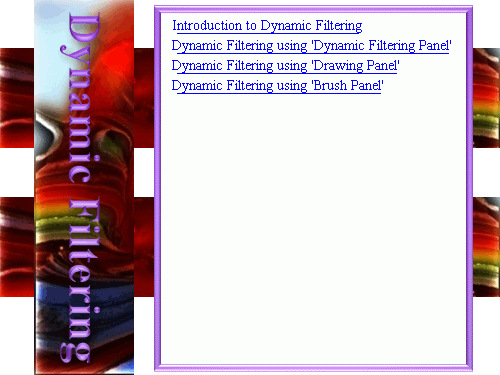

Dynamic Filtering is another big feature of the Lobster application.The reason it is called 'Dynamic Filtering' because the color,filter,image and text get applied dynamically[in real time].User can actually see the filter being applied to the image as the user drags the mouse or clicks the mouse on the image.User is expected to know the 'Interface' of the Lobster application properly to use the Dynamic Filtering

Dynamic Filtering Panel is the most important panel in the Lobster application and provides for changing the 'Filter Modes' and also acts as a 'Input Panel' for the other panels like Drawing Panel and Brush Panel.User should drag the mouse to apply the filter to the selected area on the image or Click the mouse on the image to apply the filter to the complete image.

Drawing Panel is another panel for applying the filter to the image in a dynamic way.All the information required for applying the filter with various features like Pattern Filtering,Filter Styles,Gradients,Macros etc are set using the Dynamic Filtering Panel.So,any change in the Filter,Color,Pattern,Pattern Style,Filter Style,Gradient and Macro will be made using the Dynamic Filtering Panel.

Brush Panel is another panel for applying the filter to the image in a dynamic way.All the information required for applying the filter with various features like Pattern Filtering,Filter Styles,Gradients,Macros etc are set using the Dynamic Filtering Panel.Brush Panel can be used to apply the selected filter using the selected brush of the brush panel.
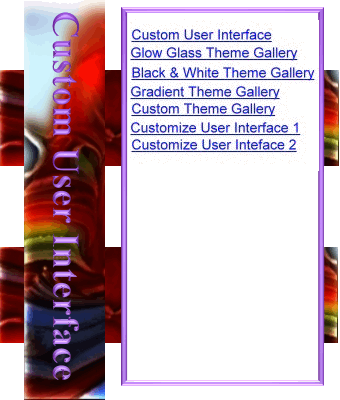

Lobster Version 1.0 has a very beautiful and powerful 'Custom User Interface' meaning the design of the 'Lobster Version 1.0' is different than any other software in the world. It uses 'Glow Glass Theme' and looks like glass and uses 350+ images for creating a very innovative software design. Not only the 'Front End' comprising of desktop pane, menus, internal frames and toolbars contain images but also every dialogbox which applies filter contains images.User can also use 'Black & White Theme' or 'Gradient Theme' while working in the Lobster application.

Custom User Interface can also be further customized by changing the background image of the component of the Lobster application.Component can be any part of the Lobster application like Application Bar,Standard Toolbar,Brush Panel,Drawing Panel,Status Bar and any dialogbox of the Lobster application.In Lobster application,every filter opens in a different dialogbox and considering that there are 350 filters,there are nearly 350 dialogboxes whose background image can be changed and customized.

Lobster Version 1.0 can also be customized using 'Custom Component Dialogbox' which allows the user to change the transparency,glow glow,enable round rectangle or 3D effect,or change the font color or border color of any component of the Lobster application.

Glow Glass Theme Gallery provides snapshots of all the wallpapers used in the desktop pane ,panels and dialogboxes of Lobster Version 1.0 while using the 'Glow Glass Theme'.There are nearly 350+ wallpapers used in 'Glow Glass Theme' as the lousy images and transparency create some amazing special effect throughout the Lobster application.User can also use 'Black & White Theme' or 'Gradient Theme' while working in the Lobster application.

Black & White Theme Gallery provides snapshots of all the wallpapers used in the desktop pane ,panels and dialogboxes of Lobster Version 1.0 while using the 'Black & White Theme'.There are nearly 350+ wallpapers used in 'Black & White Theme' as the black & white images and transparency create some amazing special effect throughout the Lobster application.User can also use 'Glow Glass Theme' or 'Gradient Theme' while working in the Lobster application.

Gradient Theme Gallery provides snapshots of all the wallpapers used in the desktop pane ,panels and dialogboxes of Lobster Version 1.0 while using the 'Gradient Theme'.There are nearly 350+ wallpapers used in 'Gradient Theme' as the lousy gradient images and transparency create some amazing special effect throughout the Lobster application.User can also use 'Glow Glass Theme' or 'Black & White Theme' while working in the Lobster application.

Custom Theme Gallery provides snapshots of all the wallpapers used in the desktop pane ,panels and dialogboxes of Lobster Version 1.0 while using the 'Custom Theme'. User chooses a color, gradient, texture, image, glow glass image or custom shape image which will be applied as background image for the components of the Lobster Version 1.0. There are nearly 350+ wallpapers used in 'Custom Theme' as the user selected images and transparency create some amazing special effect throughout the Lobster application.

Lobster application being written in Java Language is 100 % platform independent and therefore the 'Same Lobster Application' can be installed and operated on any operating system which is 'Java Enabled'.So,the user need not worry about having to download the installer for a specific operating system or the software not working because the software was not written for that operating system.
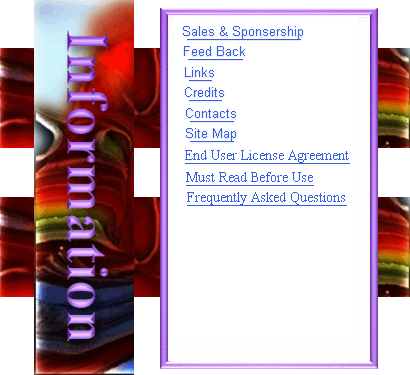

Lobster application is not a freeware and therefore the user will have to pay for usage of the Lobster application. Lobster application is a very powerful image editor and some of the features of the Lobster application are not even present in the other image editors of the world. So, the user will have to pay $73 for every copy of the Lobster application. A small favour from a computer magazine or search engine would do wonders to the popularity and sales of Lobster application.

Even though, Lobster is a world class image editor but still it will require some reponse, help and advice from the users to make a Lobster application even better image editor. Who knows may be even the best image editor in the whole world ! User can report bugs in the Lobster application which might exist as every software even from 'Microsoft Corporation' have some bug in them. Developers can provide filters or features like 'Sort Algorithm' or 'Plugin' for improvement of Lobster application.'.

Site Map provides the links and descriptions of all the pages on www.topplesoftware.org site and user can prefer to jump to a certain link and document of their interest. All the links of this web site are sorted according to the topics like filters, wallpapers, pattern filtering, gradients, edit modes,etc. Sitemapas are also provided to search engines to upate the links of the website in the databases of the search engines to improve the search results on any topic in the dictionary.

Links document provides the links to the other graphic sites which the visitor can visit and benefit from.The Links document is further divided into two sections with one half providing links to the photo galleries which provide 1000's wallpapers thru their website and the other half of the document providing links to various vector graphics websites which provide some graphics to be used for creating web sites and similar graphic material.

Users might want to contact 'Topple Software Company' for various reasons like advices, congratullate, complain about the bugs in the software or bad dvd quality of a registered version of the Lobster application. In those situations, we are providing the user with the contact information about our corporation which includes addressses, emails, fax numbers. Please try to report in concise and precise way about your problems and queries and we will try to reply for every call, email or fax.

This is an agreement between You and "Topple Software Company", Inc. or its affiliates (“Topple Software") and governs your Use of its Software. “You” and “Your” means the individual or legal entity licensing the Software under this EULA. “Use” or “Using” means to download, install, activate, access or otherwise use the Software. “Software” means the 'Topple Software' computer programs and any Upgrades made available to You by an Approved Source and licensed to You by 'Topple Software'.

Hardware Requirements :
Any 2.20 ghz Processor and above - Any Operating System which is 'Java Enabled' - Preferred Ram - 2 GB RAM and above - Minimum Resolution - 1366 x 768 pixels
Software Requirements
1st Instaaation - Java 1.8 update 65 or above
2nd installation - Lobster Version 1.0

What is 'Topple Software' and what kind of software is 'Lobster Version 1.0' ?
Answer :- Topple Software is a software company eager to introduce world class graphic softwares which through its standard and innovative features intends to compete and even 'Topple' the world class graphic softwares. Through the sheer determination and hard work of our software developers, we intend to make our softwares popular no matter how much software copies it sells.

Credits document provides the list of all the persons,softwares and web sites which contributed to the development of Lobster application and Topple Software web site.The list not only includes the all the persons but also softwares and web sites coz it seems everybody forgets to thanks those softwares which are sometimes are free because of being evaluation copy and web sites which are anyway free ! Thanks anyway to everybody contributed to Lobster application as well as Topple Software web site !

Browser Window provides thumbnails for the selected directory where the 'Batch Processing' can be done for the selected images. Various Menus provides 'Batch Processing' for file operations like opening, copying, moving, renaming,deleting,printing, editing 'Non Interface' image filters like Calendar Maker, Picture Frame, Rotate Image, Layout Images,Transparent Effect,Sidebar Texture Effect etc & 'Interface' image options like Combine Images, Add Text, Batch Filtering, Lobster Plugins etc.

Lobster Version 1.0 comes bundled with a world class 'Slide Show' for viewing and editing images with different options like selected slide advancement technique, image size, sorting order, file attribute, file information and other slide show related options. Slide Show opens in a dialogbox containing directory tree to jump to a specific directory, image panel for complete image view and thumbnails to jump to a specific image in the slideshow.

Lobster Version 1.0 has been under development for 13 yrs and it is now ready for download and sale on our payment gateway at www.ToppleSoftware.co.in. User can evaluate the Lobster Version 1.0 for 30 days for free and get familiar with all filters, features and design of the Lobster Version 1.0. User can experience how much genuine Lobster Version 1.0 really is by reading the section 'New Features - Quick Preview' or visit our 'Home Page' for more better demonstration of all filters, features and design of the Lobster Version 1.0.

Lobster application is not a freeware and therefore the user will have to pay for usage of the Lobster application. Lobster application is a very powerful image editor and some of the features of the Lobster application are not even present in the other image editors of the world. So, the user will have to pay $73 for every copy of the Lobster application. Lobster application's updates will be free for the registered users. User obviously can download the Lobster application for free and evaluate Lobster application for 30 days.