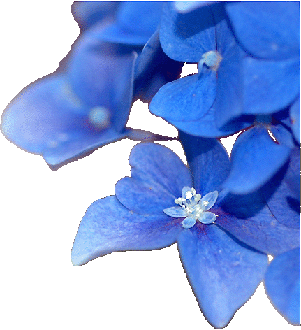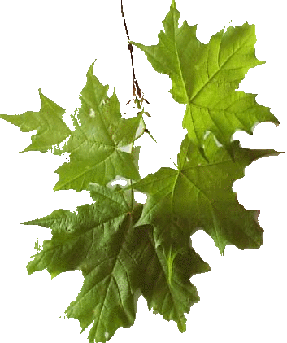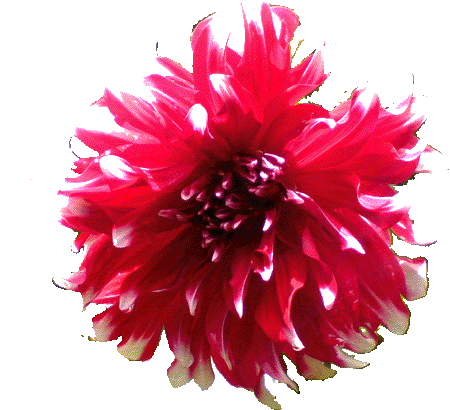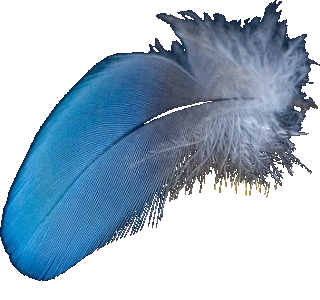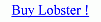Custom Pattern Filtering was designed to overcome writing the source code for new patterns as Custom Pattern Filtering can extract the patterns/designs from any image.Actually,Custom Pattern Filtering can extract atleast 6 patterns from any image through the use of Threshold value,Edges and Custom Color.Custom Pattern Filtering can be used to even extract Vector Graphics and 3D Graphics from any image.Even though,it does very difficult tasks,Custom Pattern Filtering is very easy to learn and also doesnot require too many input values like Patterns or Pattern Styles.The most important thing to know is how to enable and disable Custom Pattern Filtering because the user can use the 'Current Pattern' from either Patterns tab or Custom Pattern Filtering tab.This is the reason whether it is the Filter Dialogbox or Dynamic Filtering Panel,Custom Pattern Filtering can be enabled by clicking on the Custom Pattern Filtering tab and it will be disabled by clicking on the Patterns tab.The 'Current Pattern' will be selected from the list of predefined patterns in the Patterns tab or from any image from the Custom Pattern Filtering tab.
If the user wants to select one of the predefined patterns as the 'Current Pattern',then the user should click on the Patterns tab and then select one of the listed patterns from the Patterns combobox.If the user wants to use a Custom Pattern as the 'Current Pattern' then click on the Custom Pattern Filtering tab.If no image is selected,then select the image.Default area is 'Black Area' which will extract the design with the darker pixels.If the filter is applied now,then the user will realize that the filter is applied in the design extracted from the image from Custom Pattern Filtering tab.Other areas are 'White Area','Edge Area','Not Edge Area,'Foreground Area' and 'Background Area'.It is necessary to understand these various areas even before watching the Custom Pattern Filtering in action.





Pattern Filtering is one of the most powerful features of the Lobster application if the user understands the 'Interface' of the lobster application.The most basic concept for the creation of Pattern Filtering is using any filter just like any color to fill any design including the vector graphics and 3D graphics.Before we can understand the complex topics of filling the vector graphicsor 3D graphics with the filter.

Patterns comprise of the most simple form of shape or shapes that can be filled with any filter. Some of the predefined patterns are rectangles, stars, graphs and borders. User should keep in mind that the default Pattern of 'None' will apply the filter to the complete image. So if you are applying the filter and the filter is appears inside rectangles or diamonds but you want to apply the filter to the complete image, then the user should change the Pattern to 'None'.

'Pattern Style' means Pattern inside a Pattern and in simple words means a style added to the Pattern. Though, it is not like the fonts where the shape and size of the font changes. On the contrary, the Pattern remains of the same size but the design inside the Pattern changes. For e.g :- Ordinary Border is the Pattern of 100 pixels and the Pattern Style is Parallelograms of 20 pixels, then the Ordinary Border will be made up of many Parallelograms of 20 pixels. Filter will be filled inside the Parallelograms and not the Border.