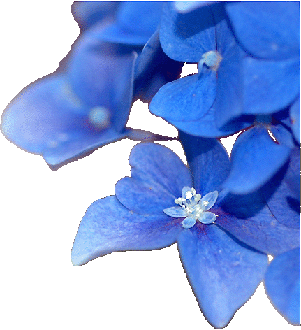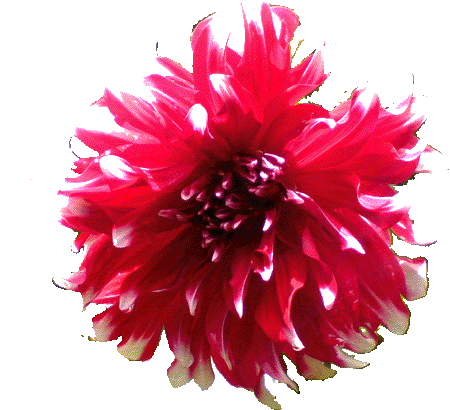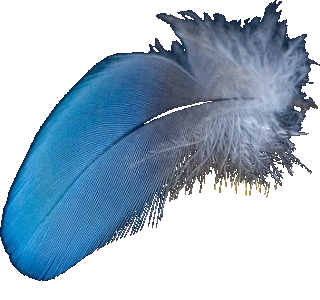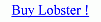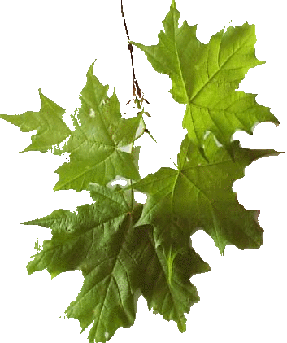To change the Filter Mode from 'Predefined Filters Filter Mode' to 'Combine Images Filter Mode' click on the tab 'Combine Images' to enable 'Combine Images Filter Mode' and the user can use images to merge with the image canvas of the Lobster application.Lobster application needs to know the 'Filter Mode' to provide that functionality to the user and the user provides that information by clicking various tabs of the Dynamic Filtering Panel.'Combine Images Filter Mode' also applies the filter,pattern,filter styles,gradients,edit modes,3D Effect and add text.In 'Pre-Defined Filter Mode',there are 100's of filters to select and apply the filter by enabling or disabling various functionality in the Dynamic Filtering Panel. but in case of 'Combine Images Filter Mode' even if the filter is only one which is combining the image in the 'Combine Images Panel' with the image canvas.There are inifinite images that can be loaded and combined with the image canvas to create infinite visual effects using 'Combine Images Filter Mode'.
| Name of various Features | Enable and disable features in the 'Dynamic Filtering Panel' or 'Preview Dialogbox' |
|---|---|
| Filters | 'None' option to disable 'Filters' and any others options to enable 'Filters' from 'Filter Modes Tab' -> 'Predefined Filters Tab' |
| QRGB | 'Black' Color [0,0,0] to disable 'QRGB' and any others color to enable 'QRGB' from 'Filter Modes Tab' -> 'QRGB Tab' |
| Pattern Filtering | 'None' option in 'Patterns Tab' and 'Pattern Styles Tab' to disable 'Pattern Filtering' and any other 'Patterns' or 'Pattern Styles Tab' or click on 'Custom Patterns' to enable 'Pattern Filtering' from 'Pattern Filtering Tab' |
| Filtering | 'None' option to disable 'Filtering' and any other options to enable 'Filtering' from 'Filtering Tab' |
| Gradients | 'None' option to disable 'Gradients' and any other options to enable 'Gradients' from 'Gradients Tab' |
| Edit Modes | 'Overwrite Mode' option to disable other 'Edit Modes' and any other options to enable 'Edit Modes' from 'Edit Modes Tab' |
| 3D Effect | 'None' option to disable '3D Effect' and any other options to enable '3D Effect' from '3D Effect Tab' |
| Add Text | '' [Empty String] to disable 'Add Text' and any text or click on 'One Liners Tab' to enable 'Add Text' from 'Add Text Tab' |
| Filter Modes | 'Combine Images Tab' or 'Plugins Tab' to disable 'Pre-defined Filters Mode' and click on 'Pre-defined Filters Tab' to enable 'Pre-defined Filters Mode ' |
| Brush Panel | Click on the 'Drawing Panel' or 'Dynamic Filtering Panel' to disable 'Brush Panel' and click on 'Brush Panel' or any brushes to enable 'Brush Panel' |
| Drawing Panel | Click on the 'Brush Panel' or 'Dynamic Filtering Panel' to disable 'Drawing Panel' and click on 'Drawing Panel' or any shapes to enable 'Drawing Panel' |
| Dynamic Filtering Panel | Click on the 'Brush Panel' or 'Drawing Panel' to disable 'Dynamic Filtering Panel' and click on 'Dynamic Filtering Panel' to enable 'Dynamic Filtering' |





Dynamic Filtering is another big feature of the Lobster application.The reason it is called 'Dynamic Filtering' because the color,filter,image and text get applied dynamically[in real time].User can actually see the filter being applied to the image as the user drags the mouse or clicks the mouse on the image.User is expected to know the 'Interface' of the Lobster application properly to use the Dynamic Filtering

Dynamic Filtering Panel is the most important panel in the Lobster application and provides for changing the 'Filter Modes' and also acts as a 'Input Panel' for the other panels like Drawing Panel and Brush Panel.User should drag the mouse to apply the filter to the selected area on the image or Click the mouse on the image to apply the filter to the complete image.

Drawing Panel is another panel for applying the filter to the image in a dynamic way.All the information required for applying the filter with various features like Pattern Filtering,Filter Styles,Gradients,Macros etc are set using the Dynamic Filtering Panel.So,any change in the Filter,Color,Pattern,Pattern Style,Filter Style,Gradient and Macro will be made using the Dynamic Filtering Panel.

Drawing Panel is another panel for applying the filter to the image in a dynamic way.All the information required for applying the filter with various features like Pattern Filtering,Filter Styles,Gradients,Macros etc are set using the Dynamic Filtering Panel.So,any change in the Filter,Color,Pattern,Pattern Style,Filter Style,Gradient and Macro will be made using the Dynamic Filtering Panel.