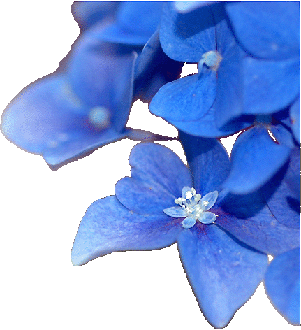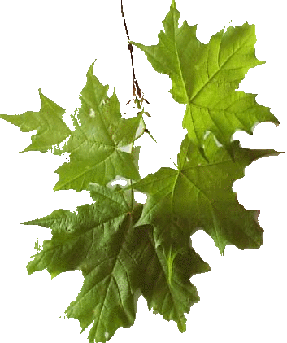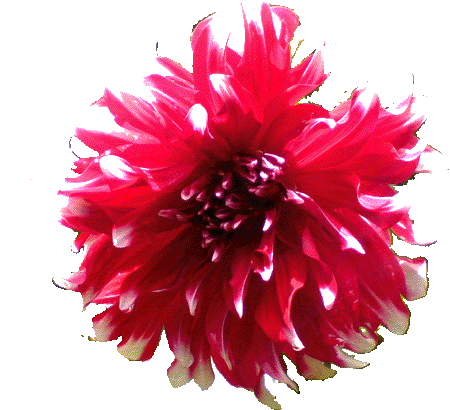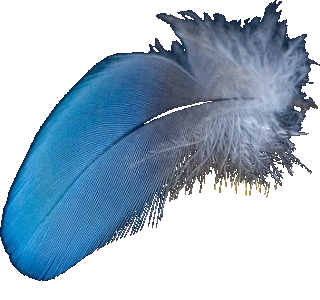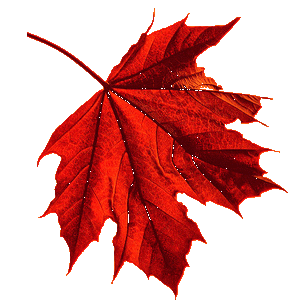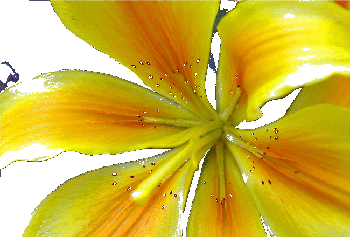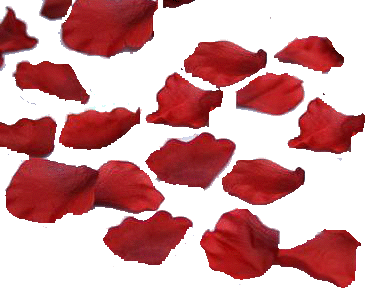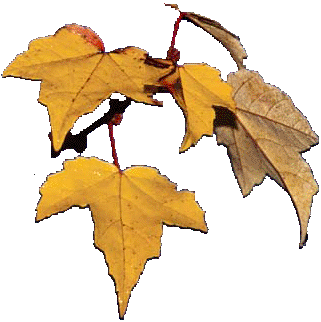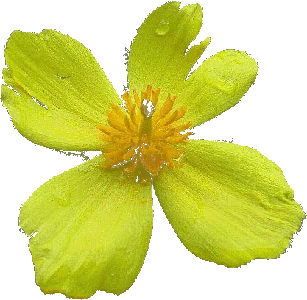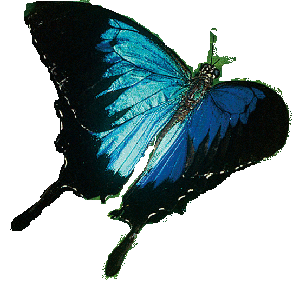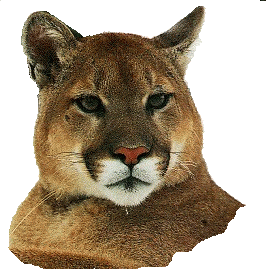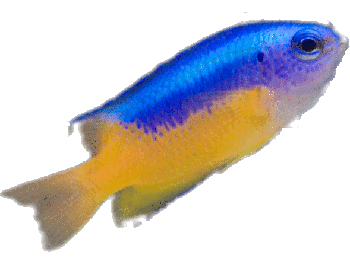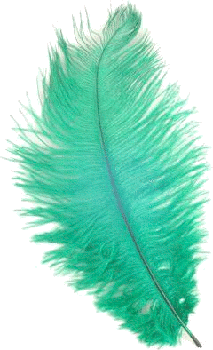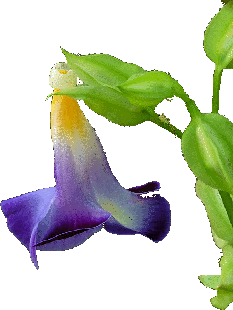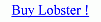White Filter Style is used to apply filter only to the 'White Area' of the image.'White Area' are the brighter pixels of the image and the user can very precisely define which brighter pixels should be included while applying the filter.'Threshold' is the input field which is used to enter the value which will decide which pixels should be included and which pixels should be excluded while applying the filter.User will enter the 'Threshold' value and if the pixel brightness is equal to or greater than the 'Threshold' value than the pixel belongs to the 'White Area' and filter will be applied to these pixels only.For e.g :- If the 'Threshold' is 128 then the filter will be applied to the brighter pixels while the darker pixels will be excluded from the filtering.But,if the 'Threshold' is 250 then only the pixels with the white color will be applied the selected filter.Any of the filters of the Lobster application can be chosen for applying the filter to the 'White Area'.With this technique,user can create many new filters like 'Edge Preserving Smooth' or 'Colored Grayscale' where only few areas of the image are colorful and rest of the image is black and white.













'Custom Pattern Filtering' was designed to overcome writing the source code for new patterns as 'Custom Pattern Filtering' can extract the patterns / designs from any image. Actually,'Custom Pattern Filtering' can extract atleast 6 patterns from any image through the use of Threshold value, Edges and Custom Color. 'Custom Pattern Filtering' can be used to even extract 'Vector Graphics' and '3D Graphics' from any image. Even though, it does very difficult tasks, Custom Pattern Filtering is very easy to learn and use.

'Double Filter Style' is another filter style which is used for innovation in the Lobster application. 'Double Filter Style' is provided to combine any two filters using the 'Pattern Filtering' without overwritting each other. User will be shown an example of two filters overwritting each other using the 'Pattern Filtering' without 'Double Filter Style' and then using 'Double Filter Style where' two filters are used with 'Pattern Filtering' but they donot overwrite each other.

'Black FIlter Style' is used to apply filter only to the 'Black Area' of the image. 'Black Area' are the darker pixels of the image and the user can very precise while defining which pixels even though dark should be included while applying the filter. 'Threshold' is the input field which is used to enter the value which will decide which pixels should be included in the 'Black Area' and which pixels should be excluded - 'White Area' while applying the filter to the image canvas.

'White Filter Style' is used to apply filter only to the 'White Area' of the image. 'White Area' are the brighter pixels of the image and the user can very precisely define which brighter pixels should be included while applying the filter.'Threshold' is the input field which is used to enter the value which will decide which pixels should be included in the 'White Area' and which pixels should be excluded - 'Black Area' while applying the filter on the image canvas.

'Black & White Filter Style' applies the same algorithm of using the 'Threshold' and but applies not one but two filters on a single image.'Threshold' is the input field which is used to enter the value which will decide which pixels should be applied in the 'Black Area' with the first filter which will be chosen by the user from the 'Filter Tab' and the second filter can be chosen from the 'Filter Style Tab' which will applied in the 'White Area' with the 'Second Filter.

'Brightness Filter Style' extracts the brightness from every pixel of the image in the 'Filter Style' tab to apply the selected filter to the pixel at the same position to the image in the canvas.As much the brightness of the pixel in the image from the 'Filter Style' tab that much the filter quantity applied to the image using the selected filter.Also equally important thing is that the results of this Filter Style depend only on the brightness and have nothing to do with colors of the image in the 'Filter Style Tab'.

Edges is the outline of the shapes and textures in the images and can be clearly visible in the 'Sketch' Filter of the lobster application. Actually,'Sketch' filter is only made of the edges of an image. It is enough to filter the edges of the image to create a different effect for the image.Though, the user can use any filter of the Lobster application and create very innovative effects just by changing the filters from the 'Filter' tab. 'Edge Filter Style' uses 'Edge Quantity' to increase or decrease the edges in the image canvas to be filtered by the current filter of the Lobster application.

'Not Edge Filter Style' is used to filter the area not having the edges of the image with any filter of the Lobster application. Edges is the outline of the shapes and textures in the images and can be clearly visible in the 'Sketch' Filter of the lobster application. This Filter Style is very conditional and therefore only works with 'Combine Images' Filter or 'Textures' filter. Though, the user can use any filter of the Lobster application but the results will not be good.

'Edge & Not Edge Filter Style' is used to filter the area having the edges of the image with one filter and the area not having the edges with another filter of the Lobster application.Edges is the outline of the shapes and textures in the images and can be clearly visible in the 'Sketch' Filter of the lobster application.'Edge & Not Edge Filter Style' again is very powerful and can create hundreds of filters on its own.

'Glass Design Filter Style' is another Filter Style which is used to create new filters from the existing filters and can be used with any filters of the Lobster application. Though, 'Glass Design Filter Style' is just an example to the users as to how to create 'New Filter Styles' of their own without writing a single line of source code by merging a specific filter with other filters of the Lobster application to create 'New Version of that specific filter'.

'Transparent Filter Style' is designed with the intention to combine any two filters,images or plugins to create totally a new filter,image or plugin.The 'Transparency' input field allows the user to decide which filter appears the most in the new filter.If the 'Transparency' is set to 20 then 80% first filter will be visible while the 20% second filter will be visible. Filter Style'

'Marker Filter Style' is used to limit various filter styles to specific areas to create even more filters and patterns in addition to the filters and patterns provided by Lobster application and new filters created by the various filterstyles.User should be aware that this kind of filterstyle can be implemented only in 'Single Filter Edit Mode'. The better the user visualizes,the better the results obtained by the user from 'Marker FilterStyle'.