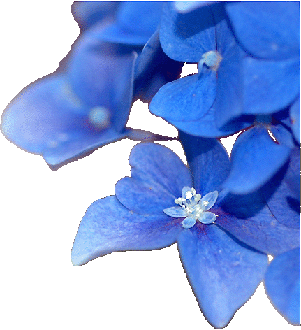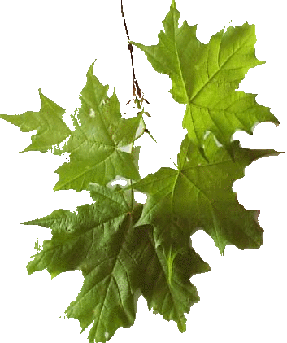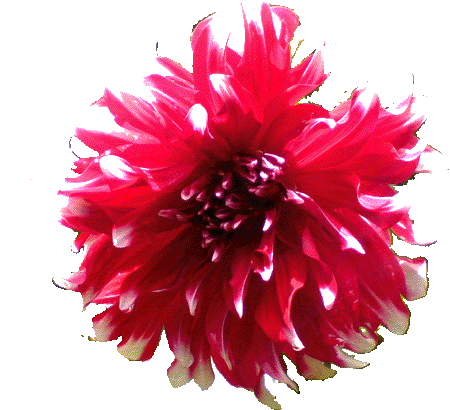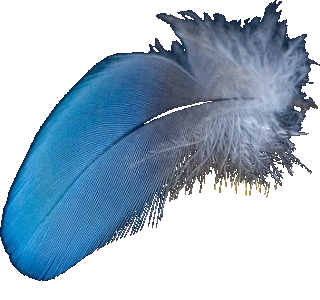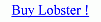Filter Modes :- 'Filter Mode' is the easy way to change the functionality of the Lobster application but has been made totally easy for the user to change the functionality of the Lobster application by clicking certain tabs of the Dynamic Filtering Panel. By default,'Predefined Filters Filter Mode' is enabled which allows the user to apply any predefined filter of the Lobster application which is selected from the 'Predefined Filters Sub Tab' of the 'Filter Modes Tab' of the Dynamic Filtering Panel.In 'Predefined Filters Filter Mode','Filter' will be filled and mixed with the selected color of QRGB Panel,Pattern,Pattern Style,Filter Style,Gradient,Edit Mode,3D Effect and/or Text.Now,if the user clicks on the 'Combine Images Tab',user will notice that the selected image in the 'Combine Images Tab' is inserted in the selected Pattern,Pattern Style,Filter Style,Edit Mode,3D Effect and/or Text.What actually has happen is that the Lobster application's 'Filter Mode' has changed from 'Predefined Filters Filter Mode' to 'Combine Images Filter Mode'.What actually is happening when the 'Filter Mode' changes is that the functionality of the features like QRGB,Pattern,Pattern Style,Filter Style,Gradient,Edit Mode,3D Effect and Text remains same but the content filled and mixed with the Pattern,Pattern Style,Filter Style,Gradient,Edit Mode,3D Effect and Text donot change but filter mode changes to 'Predefined Filters Filter Mode' or 'Plugins Filter Mode' or 'Combine Images Filter Mode''. User is only expected to click on the respective tabs of the Dynamic Filtering Panel to change the 'Filter Modes'.For e.g :- To change the 'Filter Mode' from 'Predefined Filters Filter Mode' to 'Plugins Filter Mode',click on the 'Plugins Tab' to enable 'Plugins Filter Mode' and use lobster plugins of the Lobster application.Lobster application needs to know the 'Filter Mode' to provide a certain functionality to the user and the user provides that information by clicking various tabs of the Dynamic Filtering Panel.For e.g :- If the user wants to use any pre-defined filter of the Lobster application with 'Gradient' feature,he is suppose to click on the 'Predefined Filter Sub Tab' of the 'Filter Modes Tab' of the Dynamic Filtering Panel to enable the 'Predefined Filters Filter Mode' or if the user wants to use a 'Plugin' with the 'Pattern' and 'Gradient' feature of the Lobster application,user has to click on the 'Plugins Sub Tab' of the 'Filter Modes Tab' of the Dynamic Filtering Panel to enable the 'Plugins Filter Mode'.There are three 'Filter Modes' defined in the Lobster application which are 'Predefined Filters Filter Mode','Plugins Filter Mode'and 'Combine Images Filter Mode' '.User should keep in mind that 'Edit Mode' and 'Filter Mode' are entirely two different features and concepts in the Lobster application.





'Filter Modes' allows the user to change the functionality of the Lobster application by a single click. From the default 'Predefined Filters Filter Mode', the user can chnage to 'Lobster Plugins' by clicking the 'Plugins Tab' and enable the 'Combine Images Filter Mode' by clicking the 'Combine Images Tab' of the 'Dynamic Filtering Panel'. 'Filter Modes' means that fill changes but QRGB, Pattern Filtering, Gradients, Edit Modes,D Effect and add text functionality remains the same.

'Predefined Filters Filter Mode' is the default 'Filter Mode' which means that when the Lobster application starts at that time 'Predefined Filters Filter Mode' is automatically enabled which fills the selected image, pattern and text with predefined filters. If the user wants to work with any predefined filters of the Lobster application,then the user should click on 'Predefined Filters Sub Tab' of the 'Filter Modes Tab' of the 'Dynamic Filtering Panel'.

'Combine Images Filter Mode' is enabled by clicking the 'Combine Images Sub Tab' of the 'Filter Modes Tab' of the 'Dynamic Filtering Panel'. 'Combine Images Filter Mode' is used to fill any image selected from the 'Combine Images Tab' inside selected image, pattern or text. User can also enable or disable any Pattern,Pattern Style,Filter Style,Edit Mode,3D Effect and Text feature of the Lobster application while combining the images.

'Plugins Filter Mode' is enabled by clicking the 'Plugins Sub Tab' of the 'Filter Modes Tab' of the 'Dynamic Filtering Panel'. 'Plugins Filter Mode' is used to fill the 'Selected Plugin' with QRGB, Pattern, Pattern Style, Filter Style, Gradient, Edit Mode, 3D Effect and Text feature of the Lobster application. Plugins are the filters created and written by the user or third party plugin and are not a 'Filter' of the Lobster application.