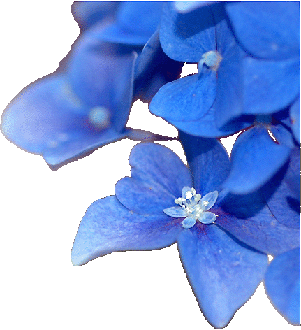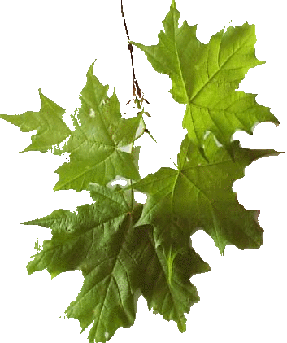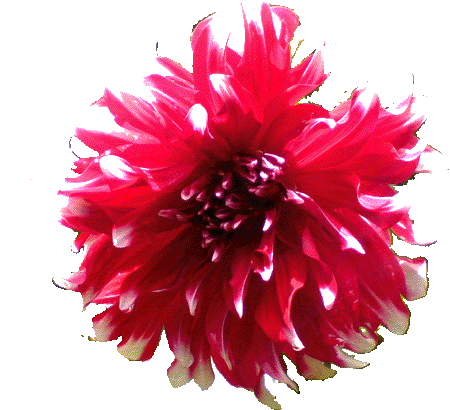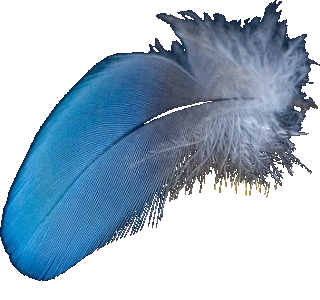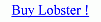Following fields should be filled if you are using the Patterns other than the 'None' Pattern.
a>Start X - Start X is the pixel on the current image on the X axis where the Pattern should start.For example :- Start X is 100 means that the Pattern should start on the 100th pixel on the X axis(horizontically) of the current image.
b>Start Y - Start Y is the pixel on the current image on the Y axis where the Pattern should start.For example :- Start Y is 100 means that the Pattern should start on the 100th pixel on the Y axis(Vertically) of the current image.
c>Row :- Row is the height of the Pattern that the user would like to have which means that the Row of 100 would mean that the Pattern should of 100 pixels in height.For e.g :- Rectangle Pattern of 100 pixels in height.
d>Column :- Column is the width of the Pattern that the user would like to have which means that the Column of 100 would mean that the Pattern should of 100 pixels in width.For e.g :- Rectangle Pattern of 100 pixels in width.
e>Skip Row :- Skip Row is used 'only' if there are many shapes in a Pattern.For e.g :- Rectangles Pattern has many rectangular shapes in a single Pattern while Rectangle Pattern has only one rectangular shape.Skip Row is used to distance such multiple shapes in a single Pattern on the Y axis.For e.g :- Pattern is Rectangles and the Skip Row is 10 means that the distance between the various rectangles should be 10 pixels on the Y axis(Vertically).
f>Skip Column :- Skip Column is used 'only' if there are many shapes in a Pattern.For e.g :- Rectangles Pattern has many rectangular shapes in a single Pattern while Rectangle Pattern has only one rectangular shape.Skip Column is used to distance such multiple shapes in a single Pattern on the X axis.For e.g :- Pattern is Rectangles and the Skip Column is 10 means that the distance between the various rectangles should be 10 pixels on the X axis(Horizontalically).





Pattern Filtering is one of the most powerful features of the Lobster application if the user understands the 'Interface' of the lobster application.The most basic concept for the creation of Pattern Filtering is using any filter just like any color to fill any design including the vector graphics and 3D graphics.Before we can understand the complex topics of filling the vector graphicsor 3D graphics with the filter.

Custom Pattern Filtering was designed to overcome writing the source code for new patterns as 'Custom Pattern Filtering' can extract the patterns / designs from any image. Actually, 'Custom Pattern Filtering' can extract at least 6 patterns from any image through the use of Thresholde,Edges and Custom Color. 'Custom Pattern Filtering' can be used to even extract Vector Graphics and 3D Graphics from any image. Even though, it does very difficult tasks,'Custom Pattern Filtering' is very easy to learn and use.

'Pattern Style' means Pattern inside a Pattern and in simple words means a style added to the Pattern. Though, it is not like the fonts where the shape and size of the font changes. On the contrary, the Pattern remains of the same size but the design inside the Pattern changes. For e.g :- Ordinary Border is the Pattern of 100 pixels and the Pattern Style is Parallelograms of 20 pixels, then the Ordinary Border will be made up of many Parallelograms of 20 pixels. Filter will be filled inside the Parallelograms and not the Border.