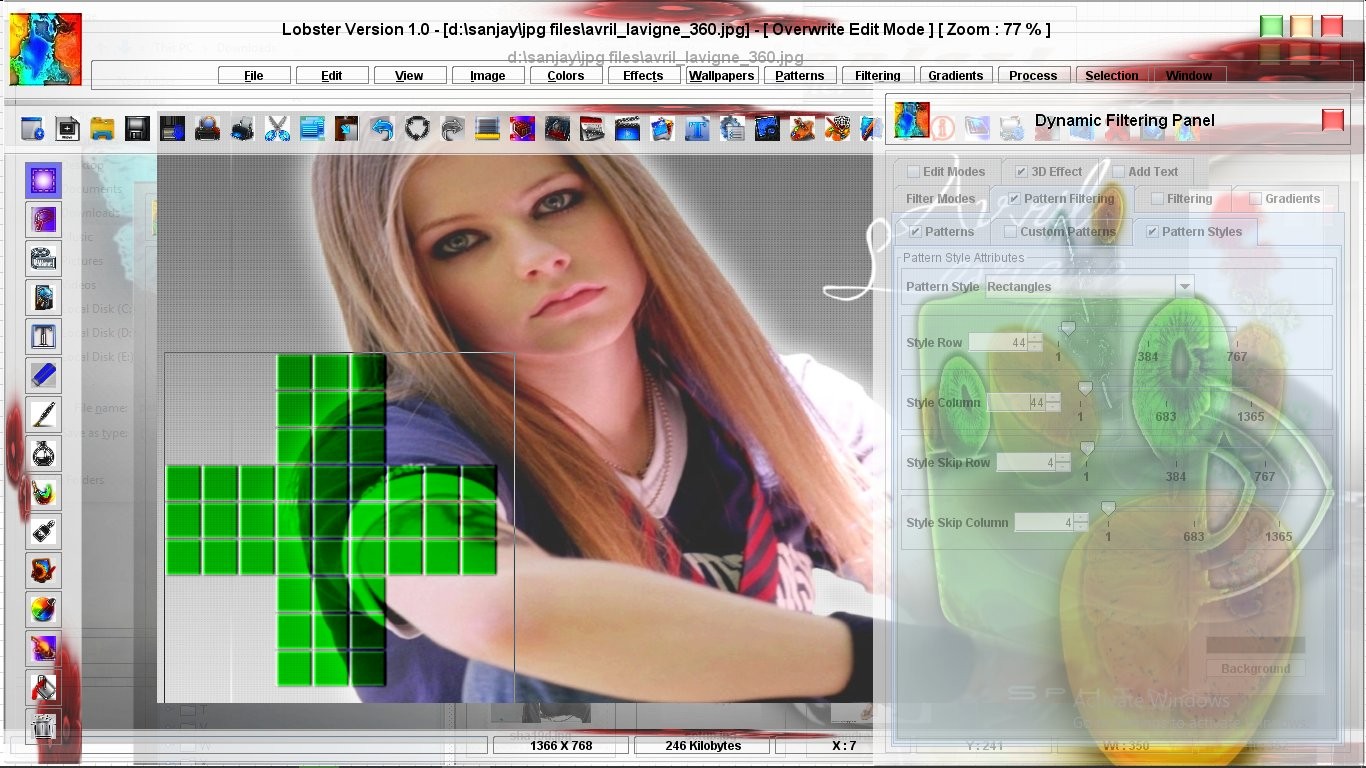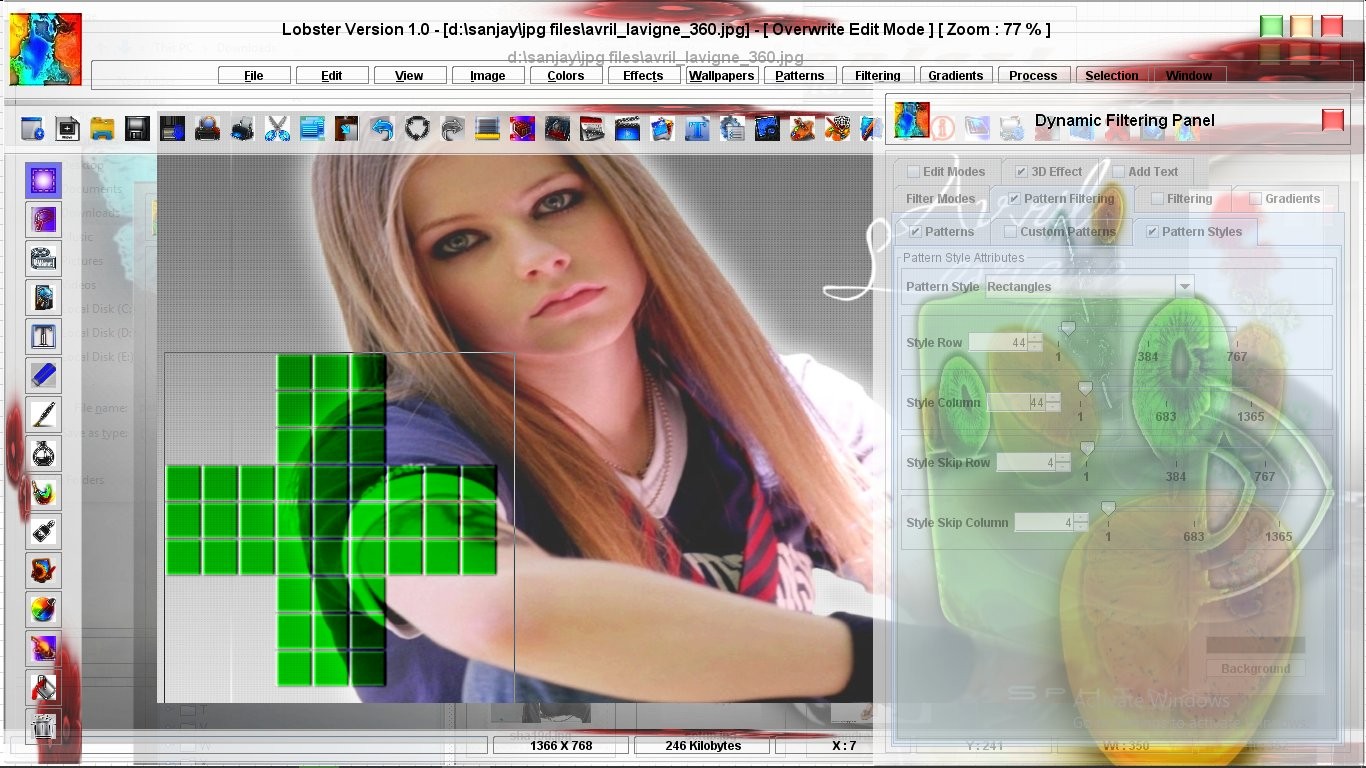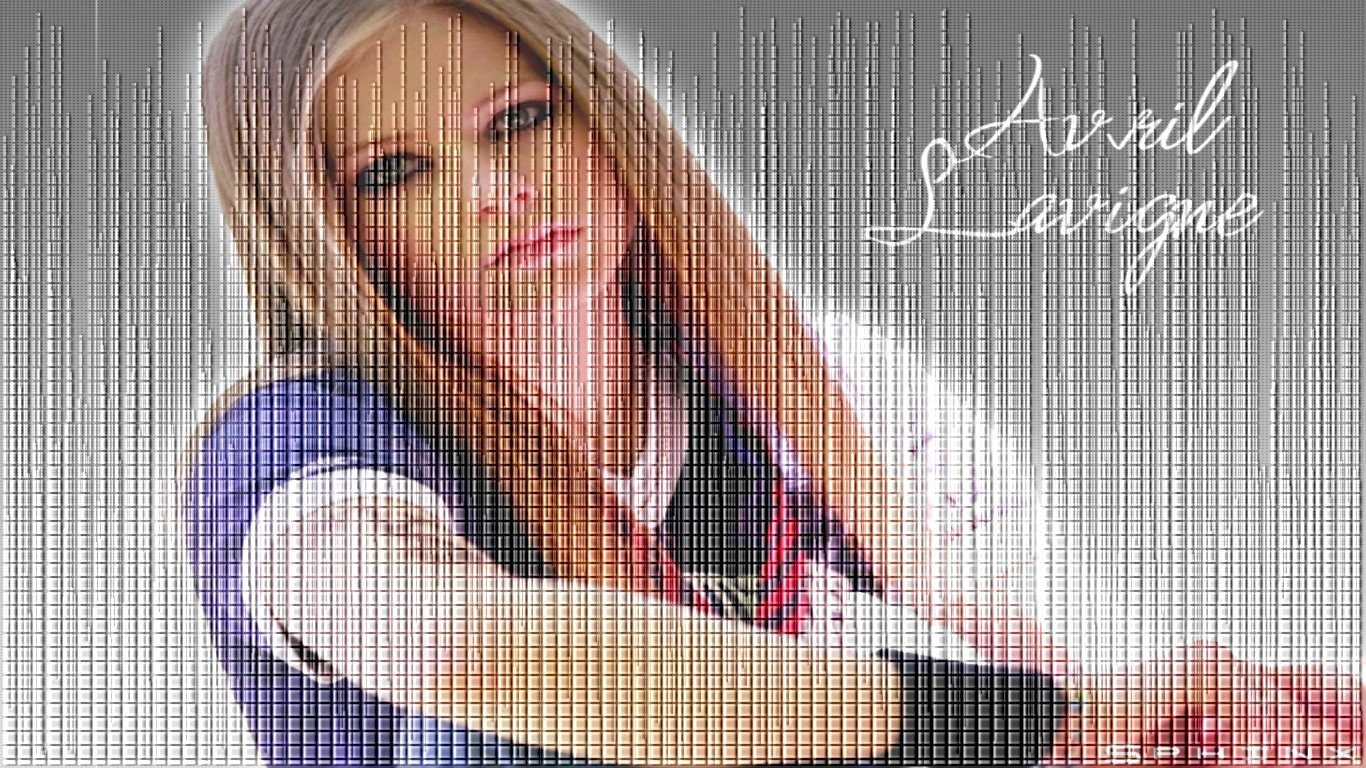Pattern Style Feature of Lobster Version 1.0
Pattern Style - Pattern Style means Pattern inside a Pattern.Pattern Style in simple words means a style added to the selected Pattern.Though it is not like the fonts where the shape and size of the font changes.On the contrary,the Pattern remains of the same size but the design inside the Pattern changes.For e.g :- Ordinary Border is the Pattern of 100 pixels and the Pattern Style is Parallelograms of 20 pixels,then the Ordinary Border will be of 100 pixels but it will be made up of many Parallelograms of 20 pixels which will include the Style Skip Row and Style Skip Column of the Parallelograms.Filter will be filled inside the Parallelograms and not the Border.
Following fields should be filled if you are using the Pattern Styles other than the 'None' Pattern Style.These fields are the similar to the fields of the Patterns but they have the Style word ahead of them all.
a>Style Start X - Style Start X is the pixel on the current image on the X axis where the Pattern Style should start.For example :- Style Start X is 100 means that the Pattern Style should start on the 100th pixel on the X axis(horizontically) of the current image.Usually these fields will be used only while using the Graphs so the user need not be concerned about these fields.
a>Style Start Y - Style Start Y is the pixel on the current image on the Y axis where the Pattern Style should start.For example :- Style Start Y is 100 means that the Pattern Style should start on the 100th pixel on the Y axis(Vertically) of the current image.Usually these fields will be used while using the Graphs only so the user need not be concerned about these fields.
c>Style Row :- Style Row is the height of the Pattern Style that the user would like to have which means that the Style Row of 100 would mean that the Pattern Style should of 100 pixels in height. Usually the Style Row will be very small compared to the Row of the Pattern because Pattern Style will appear inside the Pattern.For example :- Ordinary Border Pattern of 100 pixels and Parallelograms Pattern Style is of 20 pixels each means that the Ordinary Border will be made of many Parallelograms of 20 pixels each.Filter will appear inside the Parallelograms and not the Ordinary Border.
c>Style Column :- Style Column is the width of the Pattern Style that the user would like to have which means that the Style Column of 100 would mean that the Pattern Style should of 100 pixels in width.Usually the Style Column will be very small compared to the Column of the Pattern because Pattern Style will appear inside the Pattern.For example :- Ordinary Border Pattern of 100 pixels and Parallelograms Pattern Style is of 20 pixels each means that the Ordinary Border will be made of many Parallelograms of 20 pixels each.Filter will appear inside the Parallelograms and not the Ordinary Border.
e>Style Skip Row :- Style Skip Row is used 'only' if there are many shapes in a Pattern Style.For e.g :- Rectangles Pattern Style has many rectangular shapes in a single Pattern Style.Style Skip Row is used to distance such multiple shapes in a single Pattern Style on the Y axis.For e.g :- Pattern Style is Rectangles and the Style Skip Row is 10 means that the distance between the various rectangles should be 10 pixels on the Y axis(Vertically).
e>Style Skip Column :- Style Skip Column is used 'only' if there are many shapes in a Pattern Style.For e.g :- Rectangles Pattern Style has many rectangular shapes in a single Pattern Style.Style Skip Column is used to distance such multiple shapes in a single Pattern Style on the X axis.For e.g :- Pattern Style is Rectangles and the Style Skip Column is 10 means that the distance between the various rectangles should be 10 pixels on the X axis(Horizontically)
Here is the snapshot of the Pattern Style tab of the Grayscale filter dialogbox.User can see the Rectangles Pattern Style inserted into the Plus Sign Pattern using the Grayscale filter.
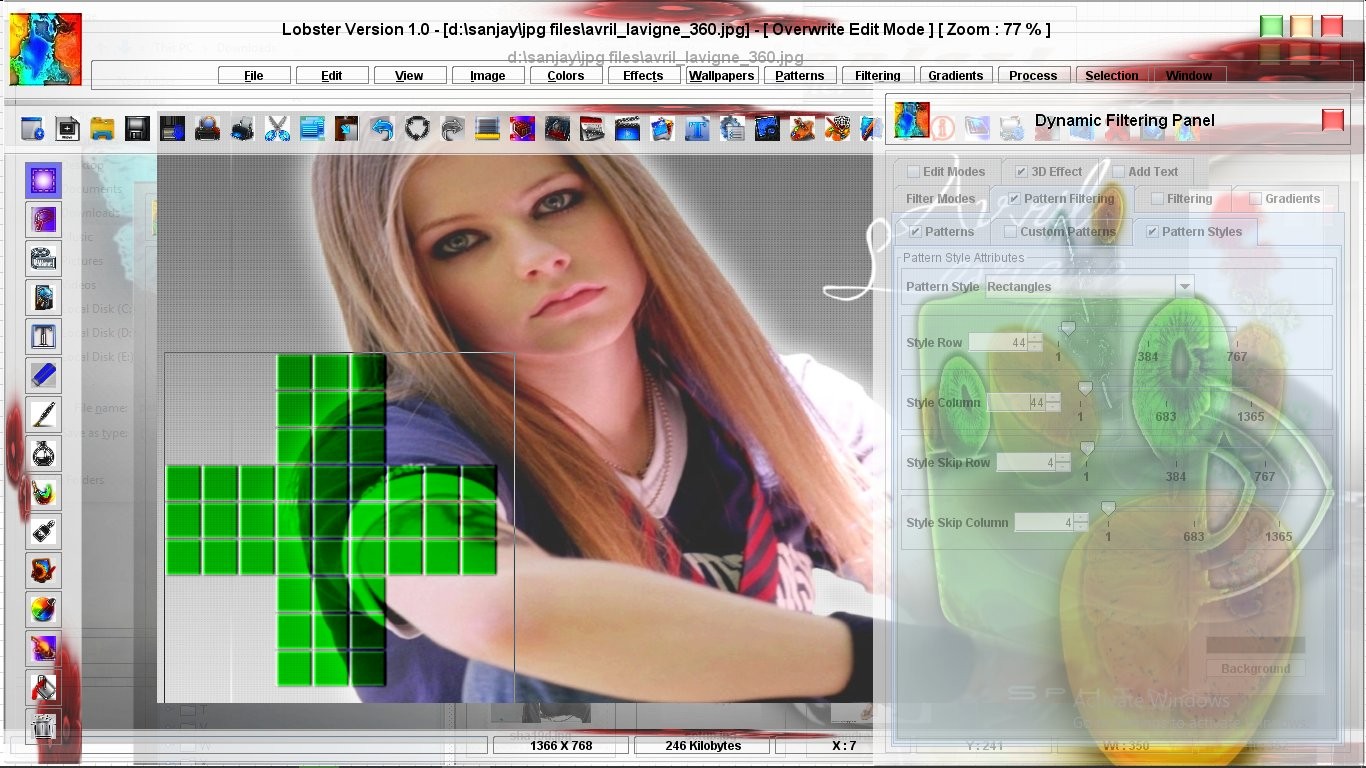 The most important thing to keep in mind about the all the input fields above is that there is no limit for entering the minimum and the maximum values in all the above input fields.Actually,the maximum value is image width in pixels for the input fields like Style Start X,Style Column and Style Skip Column and the maximum value for input fields like Style Start Y,Style Row and Style Skip Row is image height of the 'Currently Selected Image'.For e.g :- As the currently selected image changes,the maximum value of the Style Row input field will also change to the image height of the currently selected image because of the 'Multiple Document Interface(MDI)' where a software allows the user to work with many document windows at the same time.In this case,Lobster application being a Image Editor with MDI interface allows the user to work with multiple images at the same time.
The most important thing to keep in mind about the all the input fields above is that there is no limit for entering the minimum and the maximum values in all the above input fields.Actually,the maximum value is image width in pixels for the input fields like Style Start X,Style Column and Style Skip Column and the maximum value for input fields like Style Start Y,Style Row and Style Skip Row is image height of the 'Currently Selected Image'.For e.g :- As the currently selected image changes,the maximum value of the Style Row input field will also change to the image height of the currently selected image because of the 'Multiple Document Interface(MDI)' where a software allows the user to work with many document windows at the same time.In this case,Lobster application being a Image Editor with MDI interface allows the user to work with multiple images at the same time.
Here is the snapshot where the Brightess Filter is applied to the image.User can also see the Windows 2 Pattern Style being inserted into Bottom Graph showing how innovative borders can be created with Pattern Styles feature.

Here is the snapshot where the Brightess Filter is applied to the image again.User can also see the Windows 2 Pattern Style being inserted into Bottom Graph showing how innovative borders can be created with Pattern Styles feature.In this example,even the 3D effect is enabled so the Filter and Pattern Filtering attributes remain the same,still the effect is totally different from the previous snapshot.
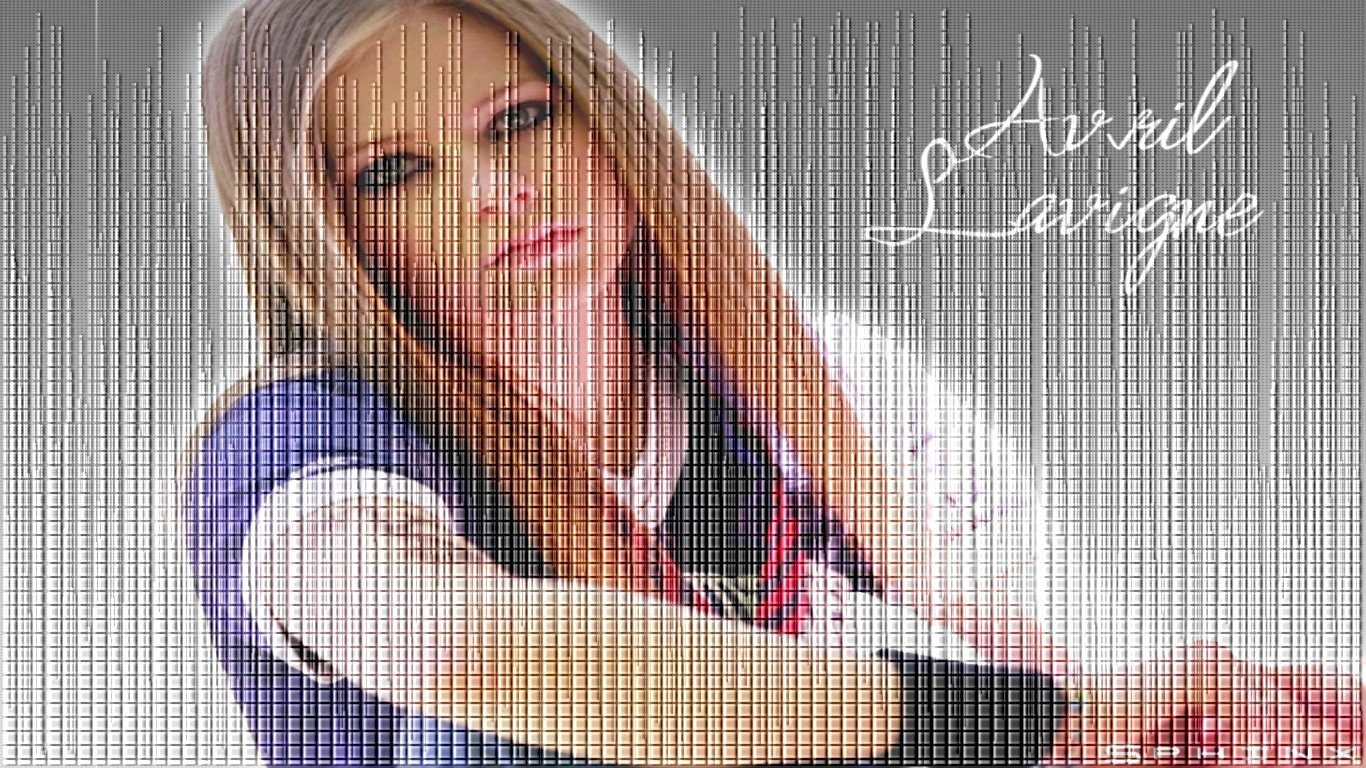
The above example is another example of 'Interface' introduced in the Lobster application where two or more features of the Lobster application are combined to create a new effect or filter.To learn more about the 'Interface' of the Lobster application,Click here
The complete list of Pattern Styles is as follows :-
"None","ZigZag","Randomize Edges","Reverse Pattern","Horizontal Strips",
"Vertical Strips","Rectangles","Uneven Rectangles","Parallelograms","Uneven Parallelograms",
"Plus Signs","Uneven Plus Signs","Windows 1","Windows 2","Triangles","Uneven Triangles","Diamonds",
"Uneven Diamonds","Stars","Uneven Stars","Randomize","Left Graph","Right Graph","Top Graph",
"Bottom Graph","Ordinary Border","Randomize Border","Rectangles Border"