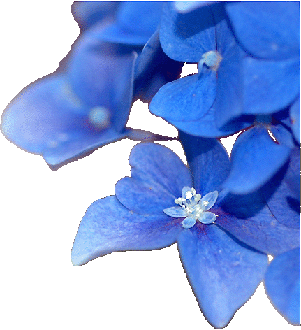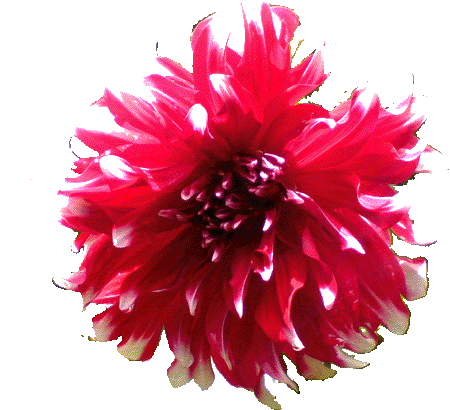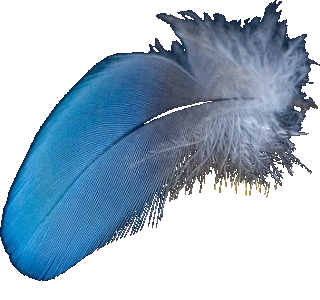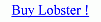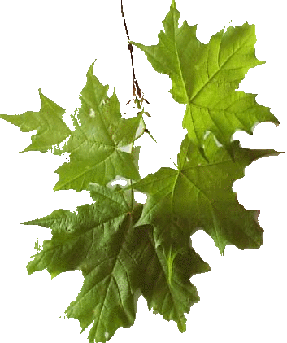Lobster Plugins are the filters which are not the predefined filters of the Lobster application but still can use features and complete 'Interface' of the Lobster application.Users are expected to write the code for the plugin that the Lobster application will execute.Because Lobster application created using the Java Language,Lobster application will be able to understand code written in Java Language only.But the advantage of using the Lobster Plugins is that the user can create any filter which is not the predefined filters of the Lobster application and still use the all features like QRGB,Pattern Filtering,Filter Style,Gradients,Edit Modes,3D Effect,Dynamic Filtering Panel,Drawing Panel,Brush Panel and complete 'Interface' of the Lobster application by including and excluding any features while applying the plugin on to the image canvas.Even the user will be able to create macros from such plugins proves how much powerful implementation of the plugins is in the Lobster application.





Dynamic Filtering is another big feature of the Lobster application.The reason it is called 'Dynamic Filtering' because the color,filter,image and text get applied dynamically[in real time].User can actually see the filter being applied to the image as the user drags the mouse or clicks the mouse on the image.User is expected to know the 'Interface' of the Lobster application properly to use the Dynamic Filtering

Dynamic Filtering Panel is the most important panel in the Lobster application and provides for changing the 'Filter Modes' and also acts as a 'Input Panel' for the other panels like Drawing Panel and Brush Panel.User should drag the mouse to apply the filter to the selected area on the image or Click the mouse on the image to apply the filter to the complete image.

Drawing Panel is another panel for applying the filter to the image in a dynamic way and provides the shapes which scale as the mouse drags on the image canvas.All the information required for applying the filter with various features like Pattern Filtering, Filter Styles, Gradients, Edit Modes,etc are set using the Dynamic Filtering Panel and the user will be selecting the various shapes from the Drawing Panel for applying the filter to the image canvas.

Brush Panel is another panel for applying the filter to the image in a dynamic way.All the information required for applying the filter with various features like Pattern Filtering, Filter Styles, Gradients,Edit Modes etc are set using the Dynamic Filtering Panel.Brush Panel can be used to apply the selected color, filter, image and plugins using the selected brush of the brush panel like 'Paint Brush', 'Filter Brush', 'Shape Brush' or 'Custom Brush'.