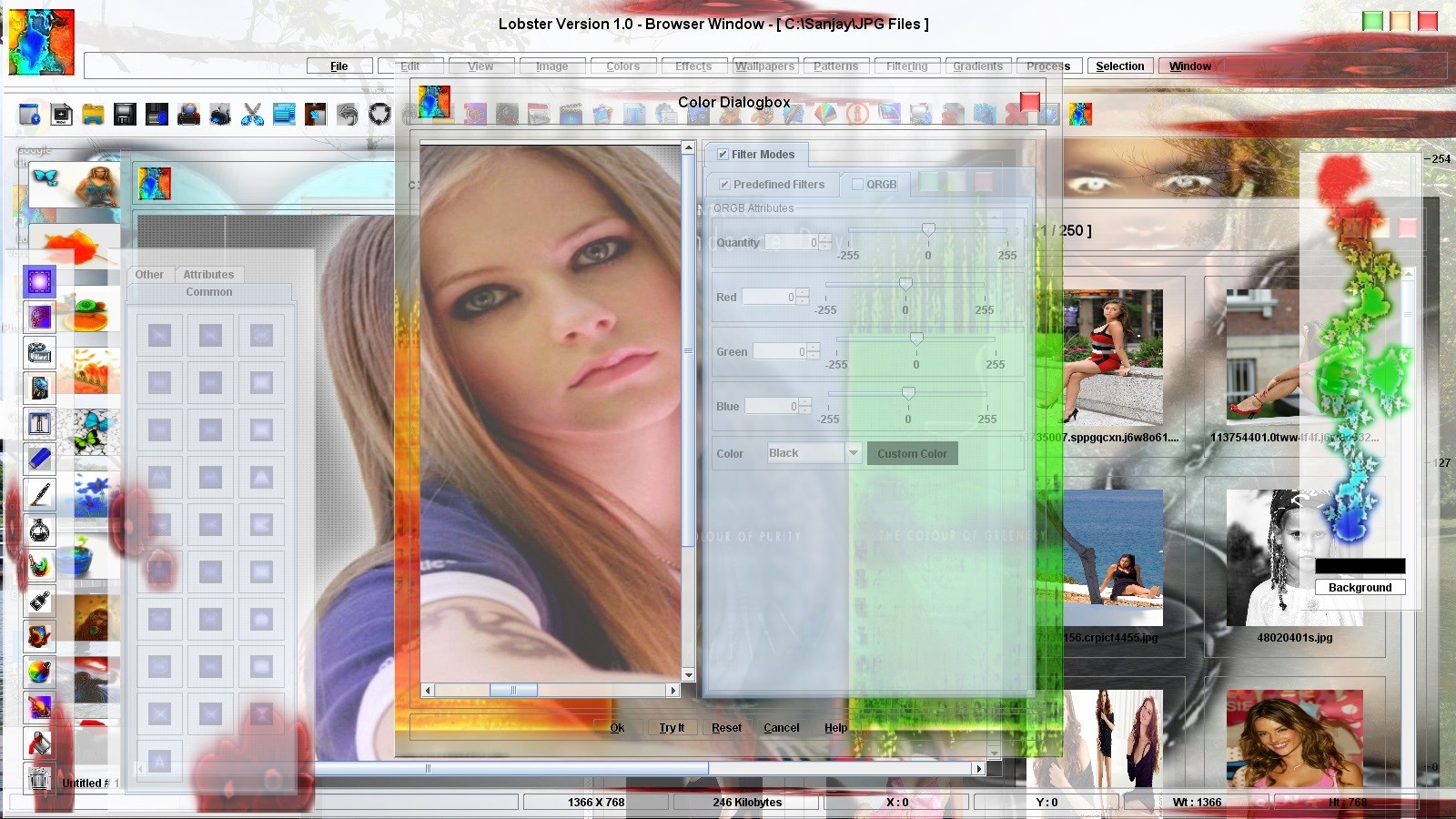
Usually the filter comes with its own colors and brightness settings but Lobster application provides the user complete control over the brightness and color settings of any filter.QRGB feature is introduced in the Lobster application so that the user can manipulate the colors and brightness of any filter of this application.QRGB feature can also be used to manipulate the colors and brightness of the 'Lobster Plugins'.QRGB stands for Quantity,Red,Green,Blue.There will be QRGB tab besides the filter tab in any filter dialogbox which will hold the quantity,Red,Green,Blue fields for entering the values for Quantity,Red,Green,Blue.Quantity is the field which is used to adjust the brightness of the filter,if the filter is not having the desired brightness.The user can enter any value between -255 to 255 for manipulating the brightness of the filter.Entering the positive number will increase the brightness of the filter and negative number will decrease the brightness of the filter.Red,Green and Blue fields will used to enter the red,green and blue values for creating the color that will be applied to the filter. The user can enter any value between -255 to 255 for manipulating the Red,Green or Blue of the filter.Entering the positive number will increase the Red,Green or Blue of the filter and negative number will decrease the Red,Green or Blue of the filter.The color created from these Red,Green and Blue values will be applied to the selected filter.As a convinence,every filter dialogbox with the QRGB tab will be provided with the Color Chooser dialogbox to choose a color that should be applied to the filter if the default color settings are not satisfactory for the user.It is not necessary that the default color settings will the best color settings for the filter so the filter can dramatically change by changing the Quantity and color settings.
Here is the snapshot of the QRGB panel of the Emboss filter dialogbox :-
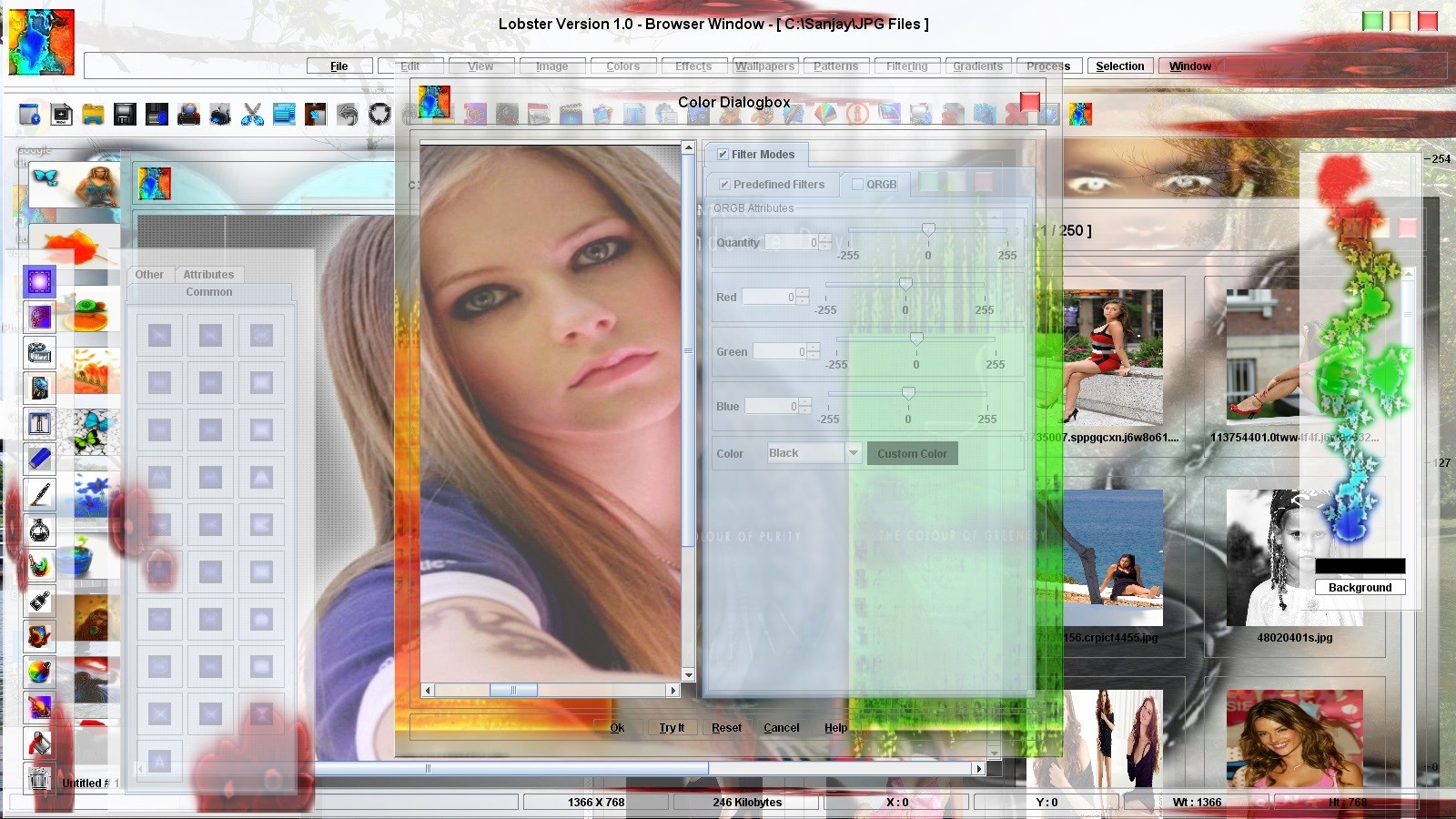
For e.g :- Invert Filter will have black color which will be used to create negative of the image.If the user wants to increase the Brightness,enter positive value in the Quantity field in the QRGB tab and negative number in the Quantity field of the QRGB tab to decrease the brightness of the filter.If the user chooses the red color,then the Invert will be of the Red color.User can choose any color from the 16 million colors if the user wants to change the colors of the filter.Now,it is evident how much powerful this concept really is because if the filter is invert then there can be atleast 16 million versions of Invert filter.The most important Invert filter versions will be Red Invert,Green Invert,Blue Invert,Magenta Invert etc.Following snapshot shows the QRGB feature in action where the Red Color[r=255,g=0,b=0] is selected with the Invert[Negative] filter to create Red Invert filter.

Filter usually will dramatically change if the RGB(color settings) are changed and therefore the user can also create their own filters just by changing the color settings of the filter.Following snapshot shows the QRGB feature put into action again.This time QRGB settings are changed of the 'Emboss' filter to create 'Sculpture Effect' as the Quantity,Red,Green and Blue are all set to 128 which is Gray color.

The user will realize by experimenting with QRGB settings of any filter that actually there are many 'Hidden Filters' in the Lobster application.User has to only change the color settings or color contant to get another version of the same filter.QRGB feature can also be combined with the other features of the Lobster application like Pattern Filtering,Filter Styles or Gradient using the 'Interface' of the Lobster application.Following snapshot shows the QRGB feature combined with the Gradient feature to create Green Gradient of the Weaving filter.

To learn more about the 'Interface' of the Lobster application click here