Gradients is another very big feature of the Lobster application.There are various kinds of Gradients,Gradient Techniques and whether the Gradients should be 'Continuous' or not.The 'Traditional Gradient' starts from one solid color to another solid color.For e.g :- Gradient of Red color to Green color where all the various shades of the colors from the Red color to the Green color will be visible in the Gradient.In Lobster application,a new type of Gradient which is 'Gradient of Filter' is introduced where any filter can have a Gradient and that Gradient can range from any color to any color.User should manipulate the QRGB panel of the 'Filter' tab to create various Gradients from a single filter.The big difference in 'Traditional Gradients' and 'Gradients of Filter' is that as many Gradients can be created in 'Tradiditonal Gradients' which can run into 100's can be created in a single filter as the 'Gradients of Filter' are transparent even though a 'Gradient of Filter' can range from any one color to another color.Most important is that because of this concept,any filter of the Lobster application can generate 100's Gradients by manipulating the Quantity,Red,Green and Blue values of the QRGB panel of 'Filter' tab of either Filter Dialogbox or Dynamic Filtering Panel.User will get familiar with all the kinds of Gradients,Gradient Techniques and what is the meaning of 'Continuous Gradient'.
First of all,let's start will the 'Traditional Gradient' and following snapshot shows the Gradient where the Red color changes to White color showing all the colors in between the Red color to White color.The most important thing to know in this snapshot is that the 'Traditional Gradient' of Red to White color is created using the 'Color' filter and Red input field has the value 255 so that the Gradient starts from the Red color [255,0,0] and moves towards the White color showing all the shades from Red color to White color.So,if the user wants to create the 'Traditional Gradient' which are opaque and then the user should always use the 'Color' filter.
In the case of 'Gradient of Filter',the gradient always moves from the darker pixels to the brighter pixels no matter which the color has chosen to create a gradient.The following snapshot shows the 'Left to Right Gradient' being created from the darker pixels to the brightner pixels using the 'Brightness' filter with the [192,192,192] QRGB settings in the QRGB panel.

The following snapshot shows the 'Top to Bottom Gradient' being created from the darker pixels to the brighter pixels using the 'Threshold' filter with the [255,0,0] QRGB settings in the QRGB panel.Because the color chosen is Red[255,0,0],therefore the gradient moves the Dark Red color to the Light Red pixels.
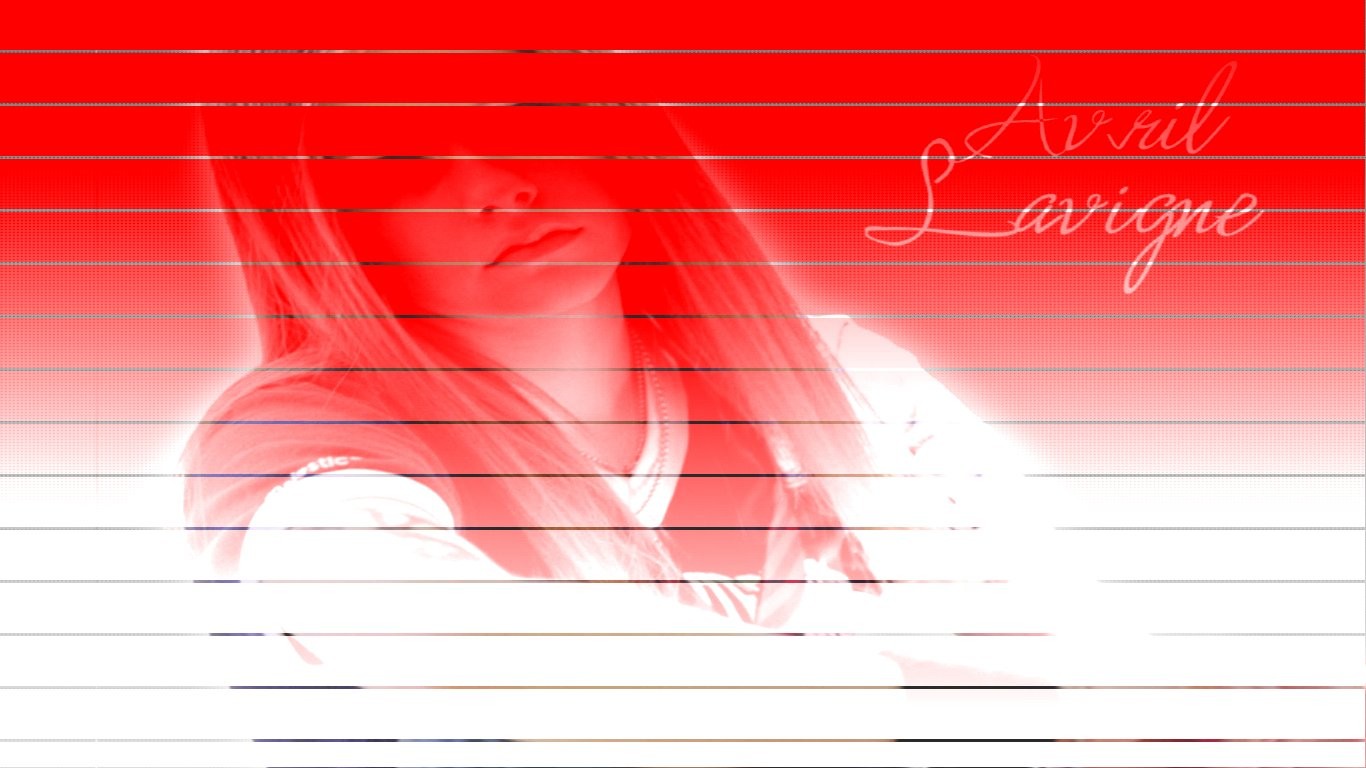
The following snapshot shows the 'Top to Bottom Gradient' being created using the 'Threshold - Color & Inverted Color' filter with the [255,0,0] QRGB settings in the QRGB panel.Because the filter is 'Threshold - Color & Inverted Color',there are actually two gradients created simultaneously.One gradient is created using the Red Color moving from the Red color to White color.While the second Gradient is created from Cyan color which moves upwards the Cyan color to Black color.This is a special kind of gradient and can be created from only 'Threshold - Color & Inverted Color' filter.

The following snapshot shows the 'Top to Bottom Gradient' being created from the darker red pixels to the brighter red pixels using the 'Charcoal' filter with the [255,-255,-255] QRGB settings in the QRGB panel.
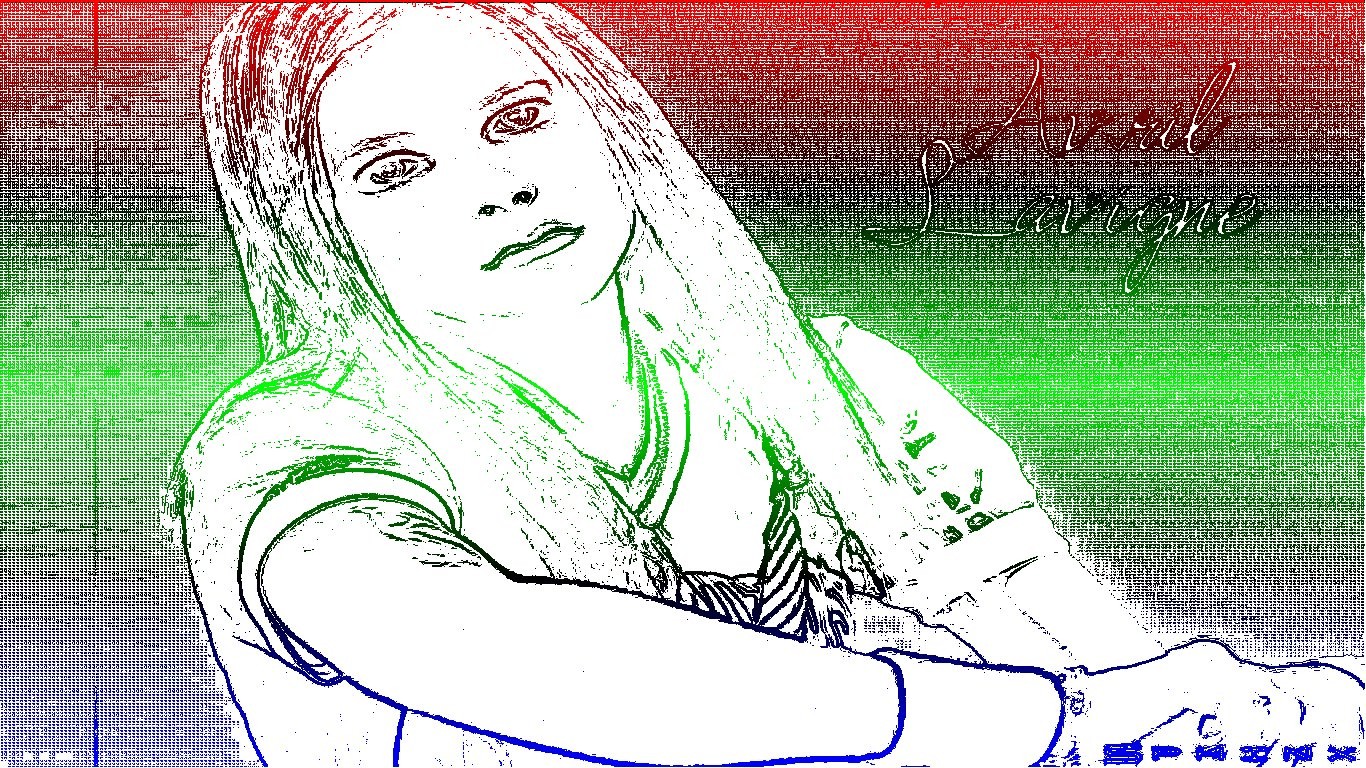
The following snapshot shows the 'Top to Bottom Gradient' being created from the 'Threshold - Black & Color' filter with the [0,0,0] QRGB settings in the QRGB panel.This is a very special kind of the gradient because as the 3D Effect enabled,it is actually the 'Gradient of Bevels' where 'Raised Bevel' means Elevation and 'Lower Bevel' means depth.User can see the Lower Bevel effect turning to the Raised Bevel effect as the color turns from the Dark Gray to Light Gray color.This effect can be achieved only by including the 3D effect while applying the 'Color & Inverted Color' [Threshold]filter.Learn how to include or exclude various features while applying the filter in the Interface page.

The following snapshot shows the 'Rectangular Gradient' being created using the 'Shifted Purple' filter with the [0,0,0] QRGB settings in the QRGB panel.This gradient also inlcludes the 'Custom Pattern Filtering' feature while applying the filter and therefore the gradient gets incorporated in a Custom Pattern extracted from the image 'Dpstain01.jpg'.

To use the Gradients feature more effectively,learn the 'Interface' of the Lobster application which will allow the user to use this very feature very powerfully to create hundreds of the innovative effects.Click Here to learn more about the 'Interface' of the Lobster application.